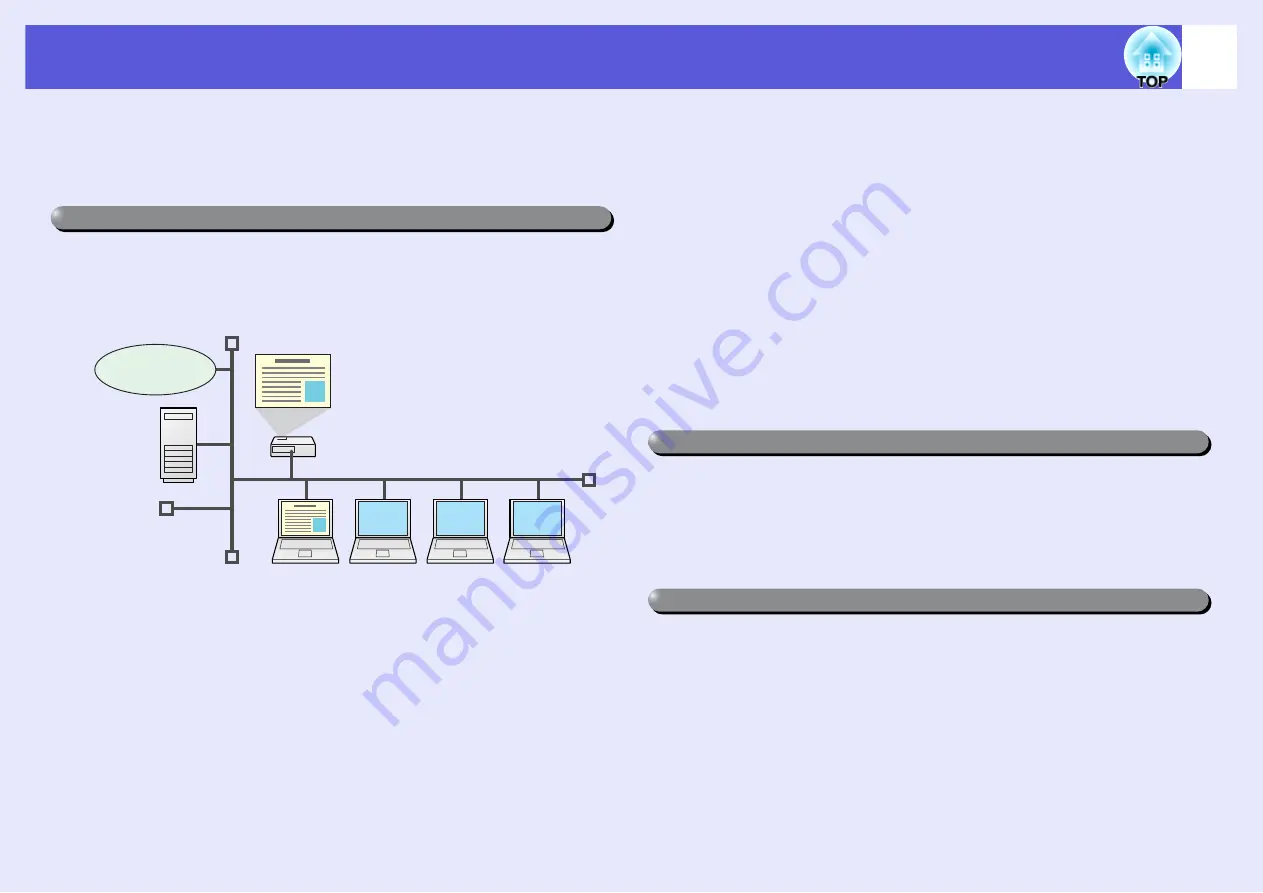
4
EasyMP Summary
The following functions in EasyMP (Epson Administrative System for
Meeting and Presentation) can lend you huge support in creating
varied and effective meetings and presentations.
You can hold efficient meetings and presentations by connecting the
projector to a network.
f
Advance preparation is unnecessary
Because you can project materials stored on a shared file server or on your
desktop from the conference room, you do not need to make copies of
data in advance.
f
Smooth progress
If the projector is connected to a network, you can share the projector
from computers on the network. When projecting data from different
computers during a meeting or presentation, you can progress smoothly
without changing the signal cable between each computer.
Even a large distance between the projector and the computer does not
cause any problems.
f
Various screen transfer functions
• Distribution function
• Switching function
• Multi-screen display
• Presentation mode
f
Monitor, configure, and control the projector from a remote
location
The following convenient functions collectively manage projectors in
various conference rooms.
• Monitor and detect problems from SNMP Manager on the network
• Receive an e-mail notification if a problem occurs
• Set and control the projector by using a standard computer Web browser
With Windows Vista, you can use the standard feature "Network projector" to
connect the projector to a computer via a network and then project. This lets you
make presentations via a network by simply using a standard OS function
without installing any software.
By using a commercially available USB cable to connect to a computer running
Windows you can project images from the computer.
"Connecting USB Devices (Digital Camera, Hard Disk Drive or Memory
Devices) (EMP-1825 Only)"
Connect the projector to a computer via a network and project (EMP NS Connection)
Internet
File
server
Project images from your computer using "Network projector" in Windows Vista
Connect a USB cable to your computer and project images from the computer's screen (USB Display)



















