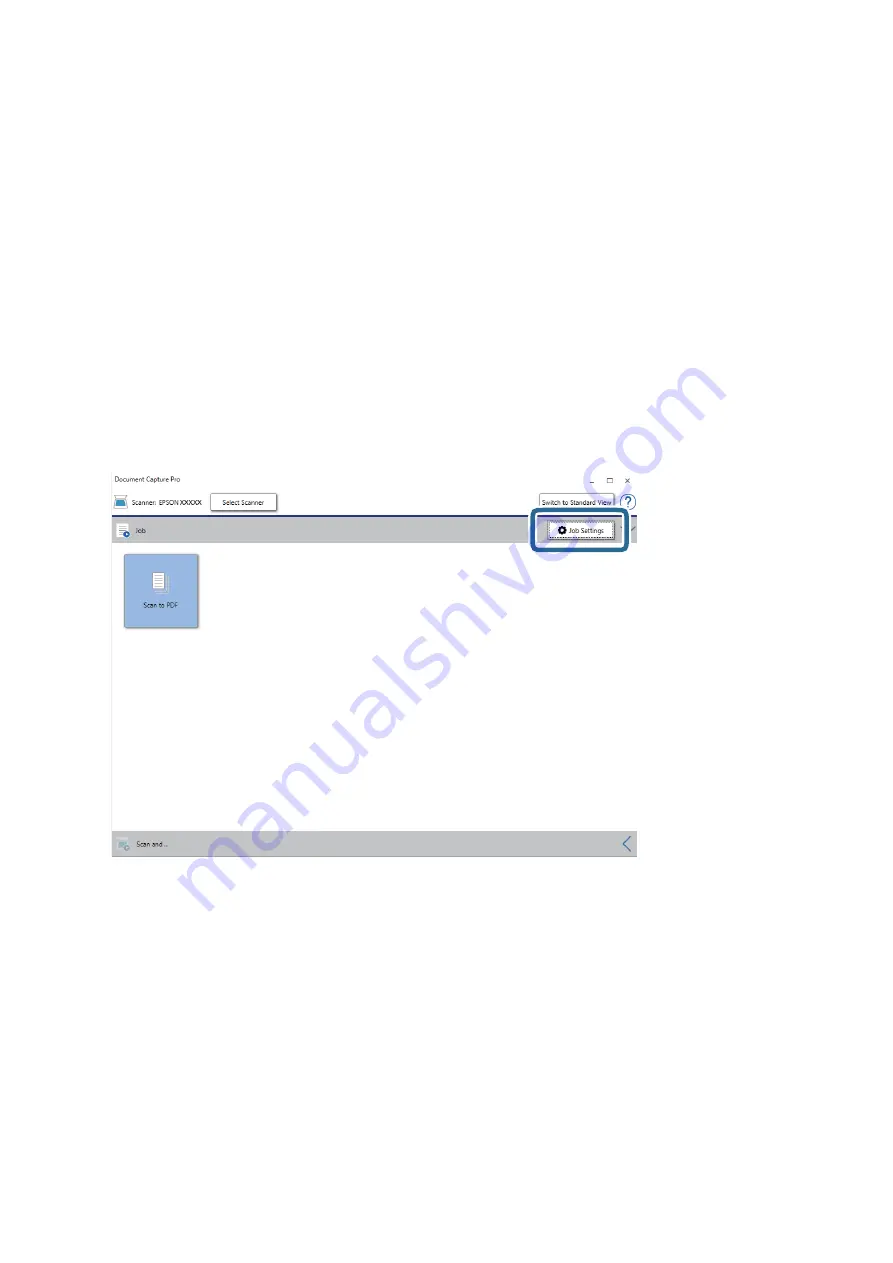
Note:
Document Capture Pro does not support Windows Vista, Windows XP, and Windows Server.
1.
Start Document Capture Pro.
❏
Windows 10
Click the start button, and then select
Epson Software
>
Document Capture Pro
.
❏
Windows 8.1/Windows 8
Enter the application name in the search charm, and then select the displayed icon.
❏
Windows 7
Click the start button, and then select
All Programs
>
Epson Software
>
Document Capture Pro
.
Note:
You may need to select the scanner you want to use from the scanners list.
2.
Click
Job Settings
.
The job list screen is displayed.
Note:
A preset job is available that allows you to save scanned images as a PDF. When using this job, skip this procedure and
go to procedure 10.
User's Guide
Basic Scanning
57






























