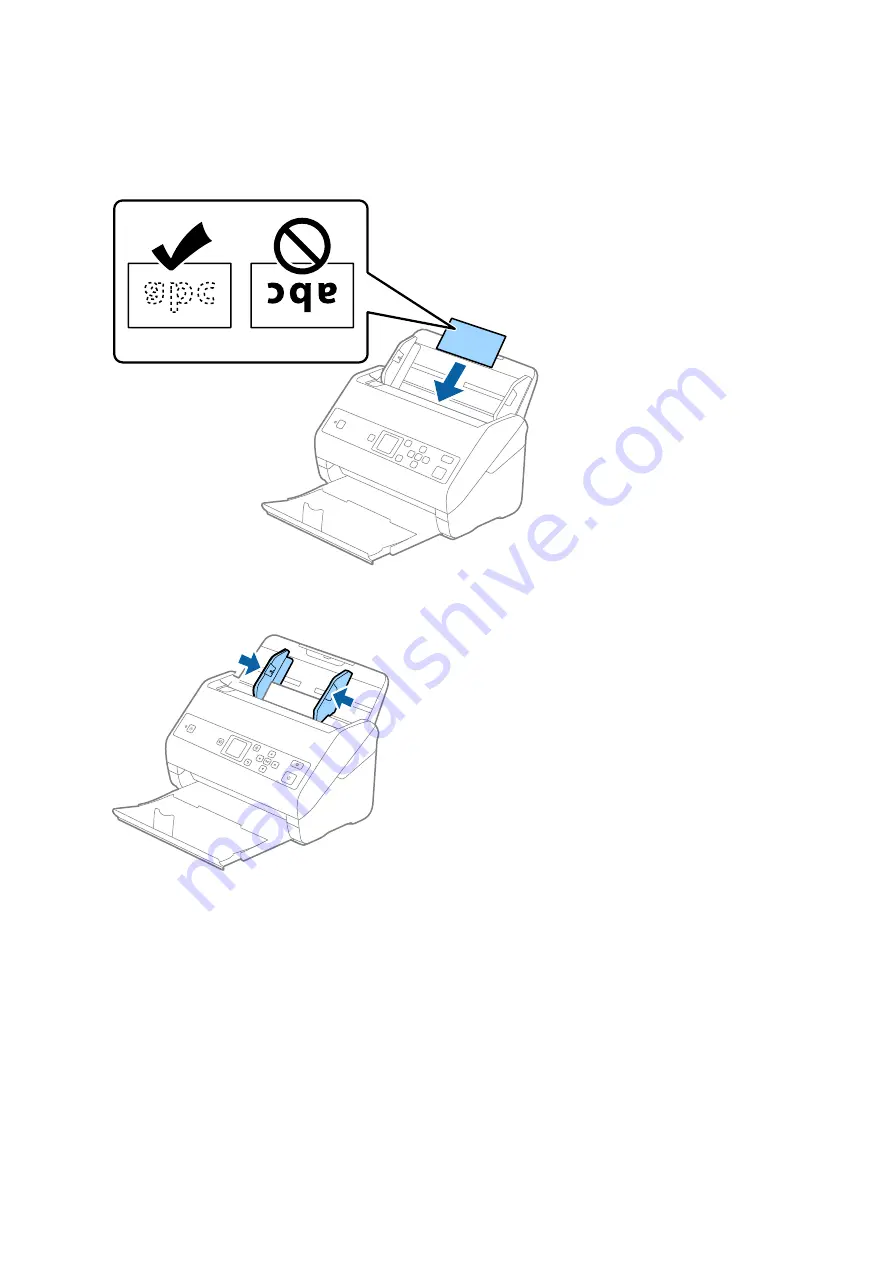
3.
Load the laminated cards into the input tray facing down with the top edge facing into the ADF.
Slide the laminated cards into the ADF until they meet resistance.
4.
Slide the edge guides to fit the edge of the laminated cards.
Note:
To scan laminated cards, set the appropriate setting in the Epson Scan 2 window. When you are using Document
Capture Pro, you can open the window by pressing the
Detailed Settings
button on the
Scan Settings
screen.
❏
To increase the accuracy of auto size detection, select the
Main Settings
tab >
Document Size
>
Settings
>
Scan
laminated card
. See the Epson Scan 2 help for details.
❏
Select the
Main Settings
tab >
Detect Double Feed
>
Off
. See the Epson Scan 2 help for details.
If
Detect Double Feed
is enabled in the Epson Scan 2 window and a double feed error occurs, remove the card from
the ADF, reload it, press the
d
button, and then select
DFDS Function
(Double Feed Detection Skip function) on
the control panel to set it to
On
. This disables
Detect Double Feed
for the next scan, and you can scan again. The
DFDS Function
only disables
Detect Double Feed
for one sheet.
User's Guide
Specifications of Originals and Placing Originals
38






























