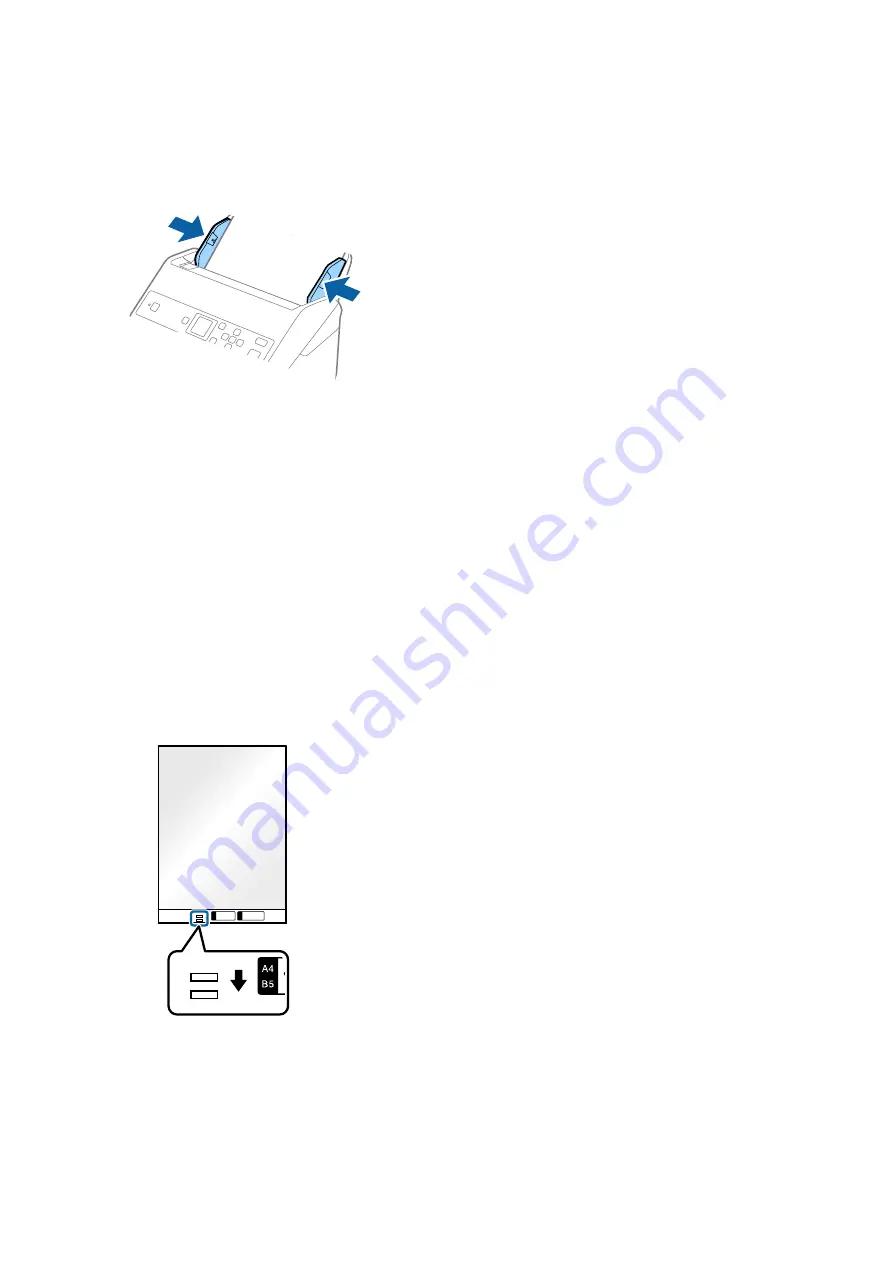
5.
Slide the edge guides to fit the edge of the Carrier Sheet making sure there are no gaps between the Carrier
Sheet and the edge guides. Otherwise, the carrier sheet may be fed skewed.
Note:
❏
You may need to stop using a Carrier Sheet that is scratched or has been scanned more than 3,000 times.
❏
To scan both sizes and stitch them together, set the appropriate setting in the Epson Scan 2 window. When you are
using Document Capture Pro, you can open the window by pressing the
Detailed Settings
button on the
Scan
Settings
screen.
Select
Double-Sided
from
Scanning Side
and select
Left & Right
from
Stitch Images
in the Epson Scan 2 window.
See the Epson Scan 2 help for details.
❏
When scanning a Carrier Sheet by selecting
Auto Detect
as the
Document Size
setting, the image is automatically
scanned by applying
Paper Skew
in the
Correct Document Skew
setting.
❏
The leading edge of the original must be placed at the binding part of the Carrier Sheet when scanning an original
approximately 297 mm long. Otherwise, the length of the scanned image may be longer than intended as the scanner
scans to the end of the Carrier Sheet when you select
Auto Detect
as the
Document Size
setting in the Epson Scan 2
window.
❏
Only use the Carrier Sheet designed for your scanner. The Carrier Sheet is automatically recognized by the scanner
by detecting two small rectangular holes on the front edge. Keep the holes clean and not covered.
Related Information
&
“Carrier Sheet Codes” on page 19
&
“Required Settings for Special Originals in Epson Scan 2” on page 71
User's Guide
Specifications of Originals and Placing Originals
41






























