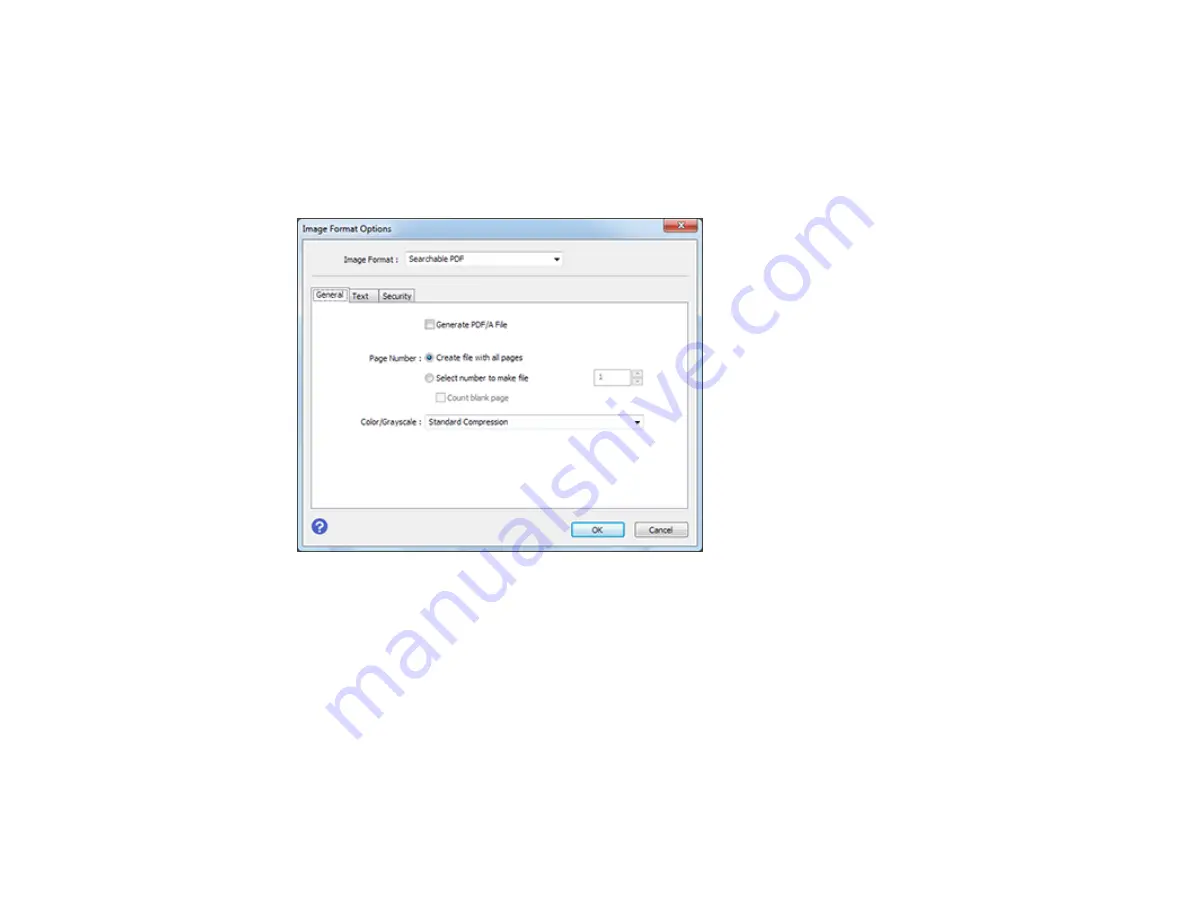
94
4.
Click
Preview
and adjust the area you want to scan, if necessary.
5.
If you are using the ADF, reload the ejected original.
6.
Select
Searchable PDF
as the Image Format setting.
7.
Select
Options
from the Image Format list.
You see this window:
8.
Select any of the options on the
General
tab.
9.
Select the
Text
tab.
10. Make sure the language used in the document text is selected as the
Text Language
setting.
11. Select the
Security
tab if you want to add a password to the PDF.
12. Click
OK
.
13. Confirm the File Name setting and select a
Folder
setting for your document.
14. Click
Scan
.
The scanned image is saved as a searchable PDF.
Parent topic:
Summary of Contents for DS-780N
Page 1: ...DS 780N User s Guide ...
Page 2: ......
Page 29: ...29 ...
Page 31: ...31 7 Slide the edge guides against the edges of the original ...
Page 34: ...34 3 Slide the input tray edge guides all the way out ...
Page 40: ...40 Note Do not load plastic cards vertically ...
Page 47: ...47 Photo or irregularly shaped original ...
Page 63: ...63 You see an Epson Scan 2 window like this ...
Page 65: ...65 You see an Epson Scan 2 window like this ...
Page 74: ...74 You see this window ...






























