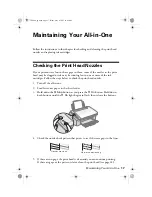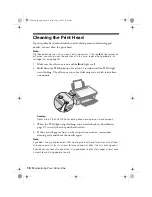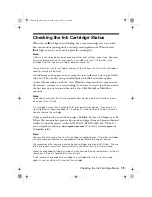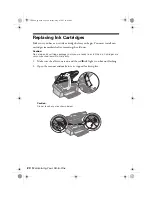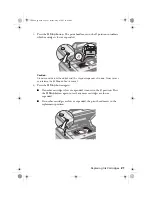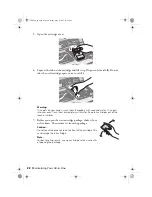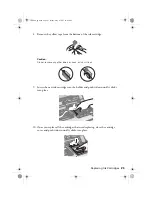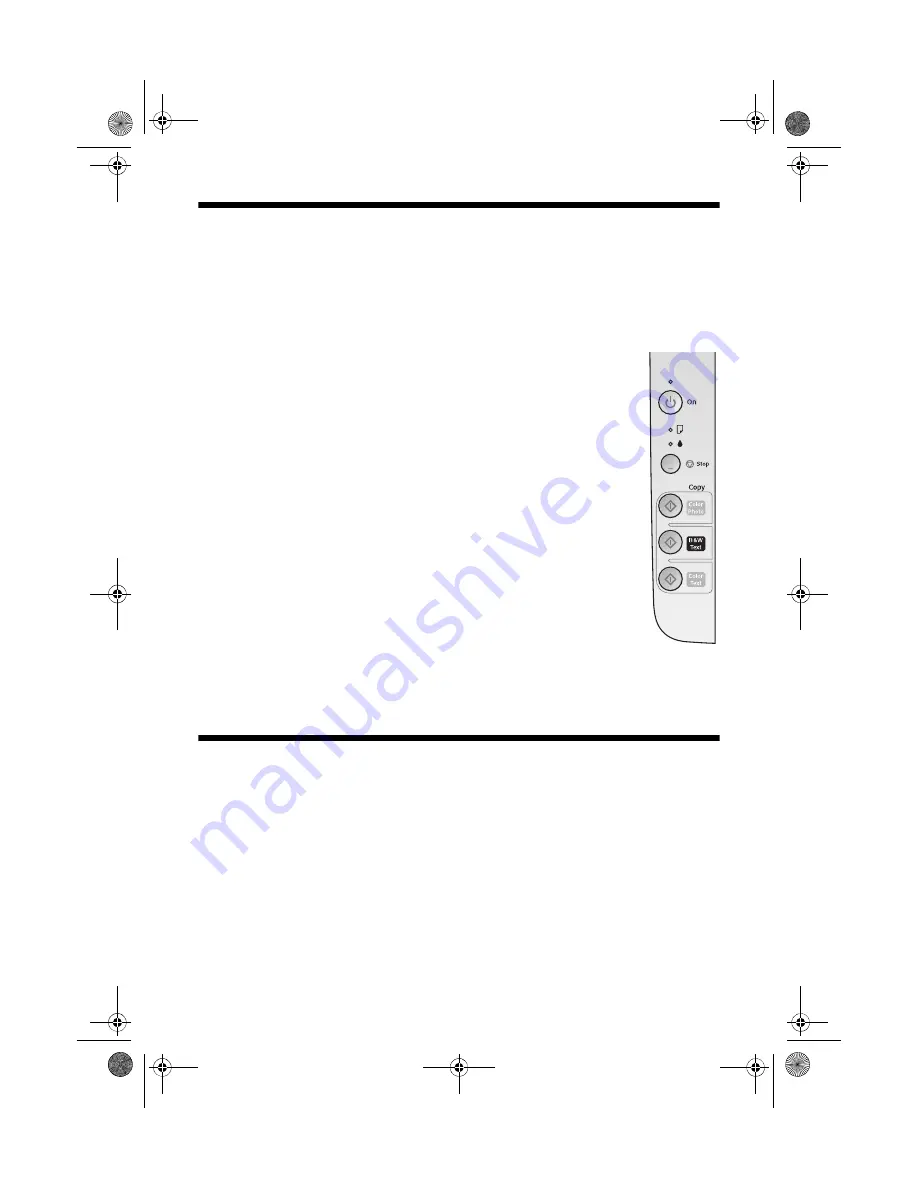
8
Copying a Photo or Document
Copying a Document
You can copy documents using your all-in-one, just like you would on a copy
machine.
1. Load up to 80 sheets of letter-size plain paper or Epson Bright White Paper
(see page 4 if you need instructions).
2. Place the document on the glass as described on page 7. Be sure
to close the document cover.
3. Do one of the following:
■
To make a color copy, press the
x
Color Text
button. To
make a black and white copy, press the
x
B&W Text
button.
■
To enlarge your document to fit on the paper you loaded,
press and hold either the
x
Color Text
or
x
B&W Text
button for 3 seconds
■
To print a quick draft copy, press and hold the
y
Stop
button as you press either the
x
Color Text
or
x
B&W Text
button.
If you need to stop copying, press the
y
Stop
button. Do not pull
out paper that is being printed; it will be ejected automatically to the
output tray. Copies may not be exactly the same size as the original.
Copying a Photo
You can make borderless 4 × 6-inch copies of your color photos.
1. Load up to 20 sheets of 4 × 6-inch Epson photo paper. See page 6 for a list of
Epson photo papers and other special papers.
2. Place the photo on the glass as described on page 7. Be sure to close the
document cover.
3. Press the
x
Color Photo
button.
Your photo is printed and automatically reduced to fit on the 4 × 6-inch paper
(if necessary).
CX4400_qg.book Page 8 Friday, May 4, 2007 10:09 AM