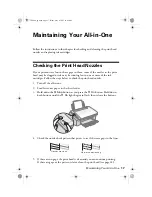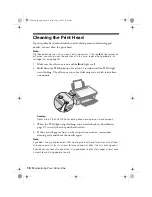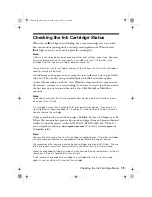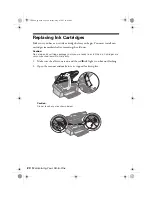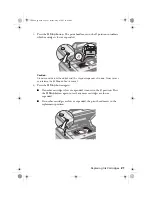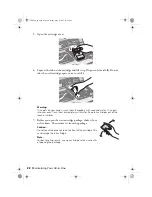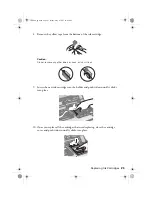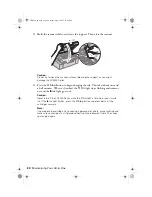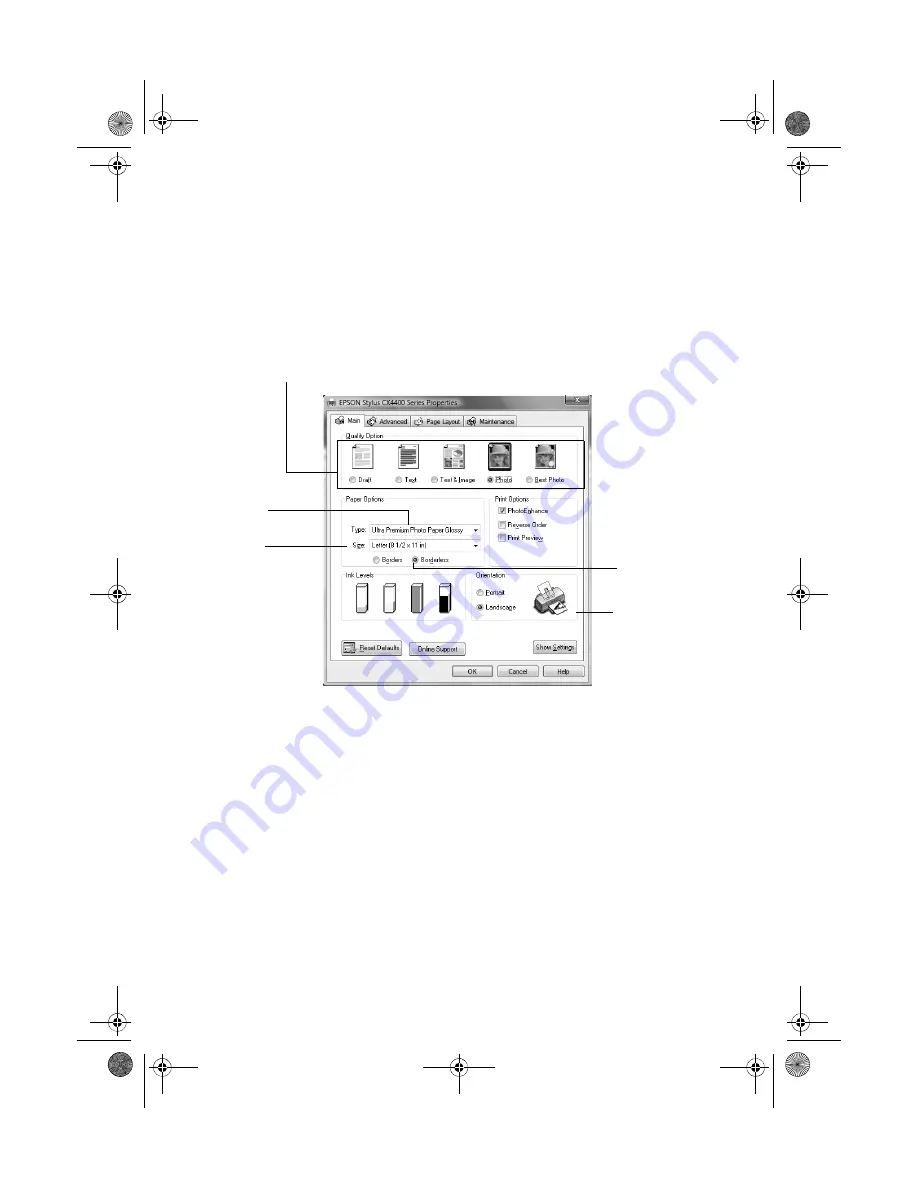
10
Printing From Your Computer
4. Make sure
Epson Stylus CX4400 Series
is selected, then click the
Preferences
or
Properties
button.
(If you see a
Setup
,
Printer
, or
Options
button, click it. Then click
Preferences
or
Properties
on the next screen.) Your printer setting window
opens.
5. On the Main tab, select the basic print settings:
Make sure you choose the correct paper
Type
setting for the paper you are
using (see page 14 for details).
6. If you want to reduce or enlarge your printout or print double-sided, click the
Page Layout
tab and select settings as necessary.
7. For more printing options, click the
Advanced
tab.
Note:
For more information about print settings, or instructions on saving them as a group
so you can reuse them later, click
?
or
Help
.
Select the type of document you’re printing
(choose
Photo
or
Best Photo
for pictures)
Select your
document
Orientation
Select your
paper
Size
Select your
paper
Type
Click here for
borderless photos
CX4400_qg.book Page 10 Friday, May 4, 2007 10:09 AM