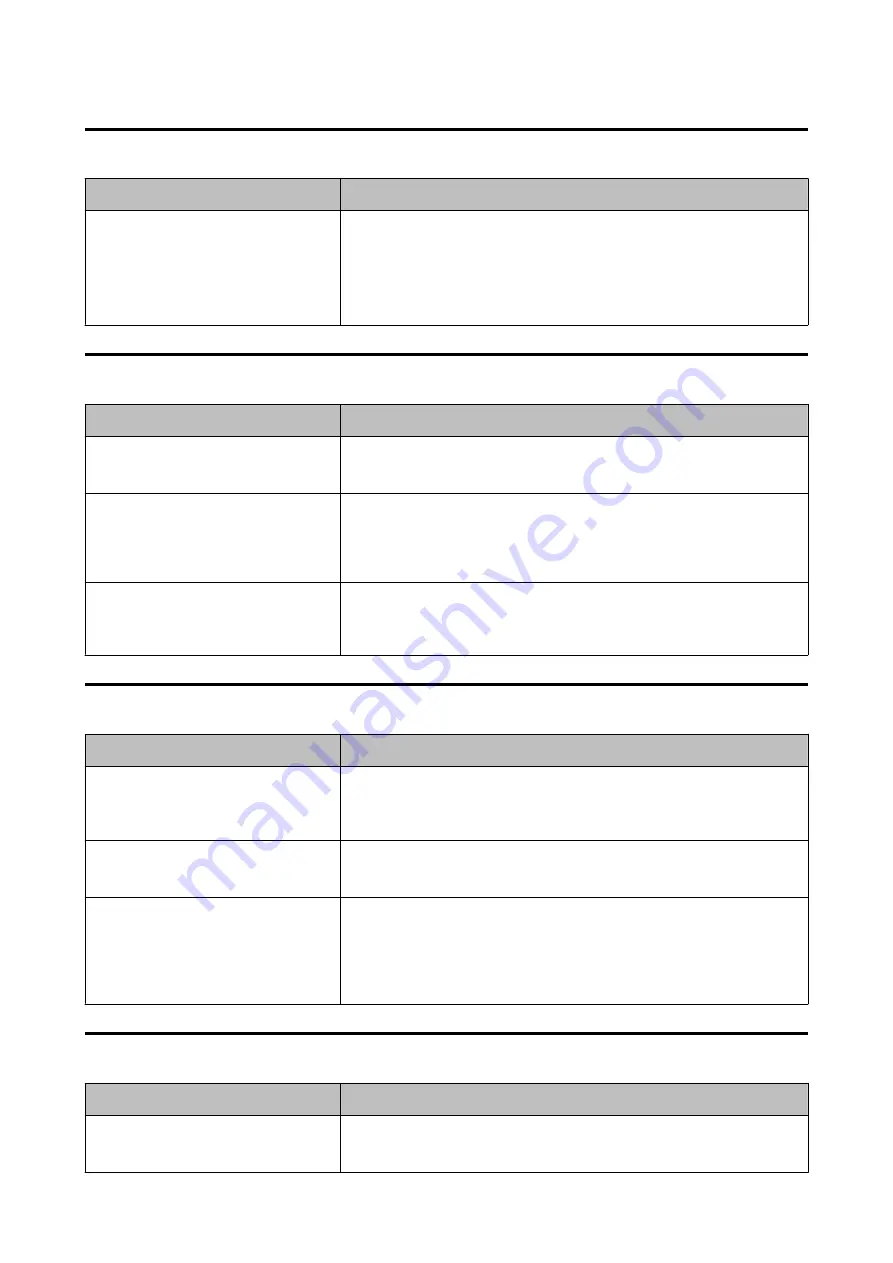
Printed Characters Look Blurred
Cause
Solution and Reference
The outside shutters on the platen, which
are not needed to be opened for the
paper, are open.
Air flow from the outside shutters adversely affect the printing operation and
may cause blurred print.
Set the shutters on the platen according to the instructions on the label
attached to the printer.
U
“Adjusting the Shutters” on page 51
Print Position Shifts
Cause
Solution and Reference
The edge guide is not set along the paper
edge.
Check that the edge guide is properly set at the paper width position.
U
“Loading and Replacing Paper” on page 40
The paper is not loaded centrally.
If the paper is offset from the center when loaded, print position may be
laterally shifted at the beginning of printing.
Use the paper guides to load the paper centrally or feed the paper before
starting printing.
The trailing edge of the paper is
approaching.
When the trailing edge of the paper approaches, print position may be laterally
shifted, or blurred print may occur.
Replace the paper with a new one.
Paper is Smeared or Smudged with Ink
Cause
Solution and Reference
The paper being used and the Media
Coating Type setting differ.
Check the paper being used and the Media Coating Type setting of the printer
driver.
U
“Printer Driver Settings” on page 35
If foreign matter is adhered to the head,
the paper may be smeared with ink.
Run a print head cleaning.
U
“Cleaning the Print Head” on page 59
The paper width and the shutters on the
platen do not match.
If the paper width and shutters on the platen do not match, rising up of the
paper may cause the paper and print head to rub against each other, leading to
the paper becoming dirty. Set the shutters on the platen according to the
instructions on the label attached to the printer.
U
“Adjusting the Shutters” on page 51
Paper is Fed and Ejected, and an Error Occurs
Cause
Solution and Reference
The paper being used differs from that of
Media detection settings.
Check the paper being used and Media detection settings of the printer.
U
“Printer Driver Settings” on page 35
CW-C4000 Series User’s Guide
Troubleshooting
67
Summary of Contents for CW-C4000 Series
Page 1: ...User s Guide M00142600 EN ...
Page 18: ... Paper with transparent backing paper CW C4000 Series User s Guide Before use 18 ...
Page 61: ...CW C4000 Series User s Guide Maintenance 61 ...
Page 75: ...Item Specifications Weight Approx 13 kg CW C4000 Series User s Guide Specifications 75 ...
Page 88: ...C Close the front cover CW C4000 Series User s Guide Appendix 88 ...
















































