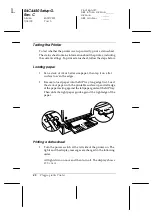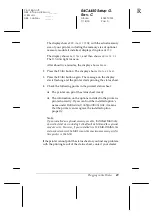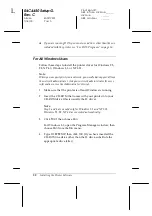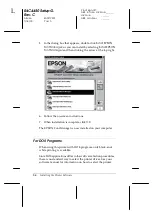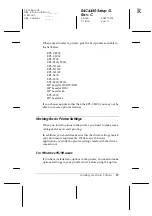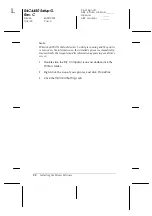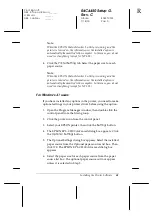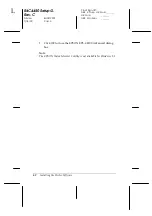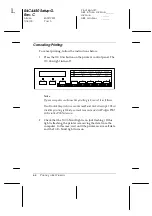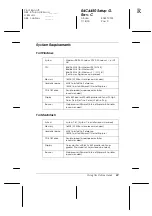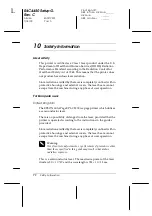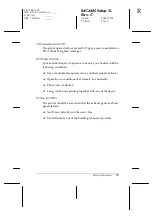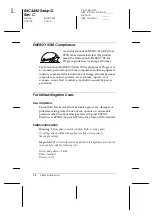Installing the Printer Software
61
R4C4450 Setup G.
Rev. C
A5 size
SAFETY.FM
7/18/00
Pass 0
R
Proof Sign-off:
ABE K.Tsuno H.Kimura_______
H.Kimura
_______
ABE J.Holmes
_______
Note:
When the EPSON Status Monitor 3 utility is running and the
printer is turned on, the information on the installed option is
automatically transmitted to the computer. In this case, you do not
need to set anything (except for NT 3.51).
4. Click the
Printer Setting
tab. Select the paper size for each
paper source.
Note:
When the EPSON Status Monitor 3 utility is running and the
printer is turned on, the information on the installed option is
automatically transmitted to the computer. In this case, you do not
need to set anything (except for NT 3.51).
For Windows 3.1 users
If you have installed any options in the printer, you need to make
optional settings in your printer driver before using the option.
1. Open the Program Manager window, then double-click the
control panel from the Main group.
2. Click the printer icon from the control panel.
3. Select your EPSON printer, then click the
Settings
button.
4. The EPSON EPL-C8200 Advanced dialog box appears. Click
the
Optional Settings
button.
5. The Optional Settings dialog box appears. Select the installed
paper source from the Optional paper sources list box. Then,
click
OK
. The EPSON EPL-C8200 Advanced dialog box
appears.
6. Select the paper size for each paper source from the paper
source list box. The optional paper source will not appear
unless it is selected in Step 5.