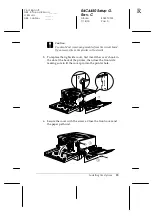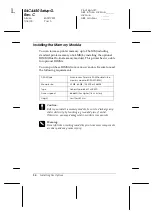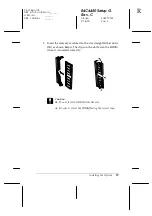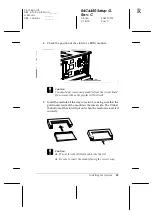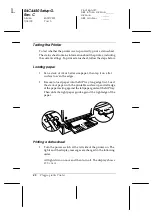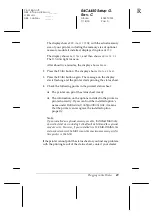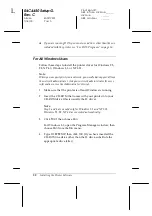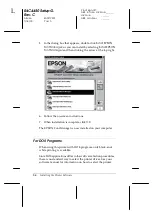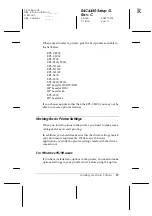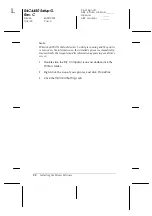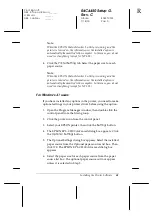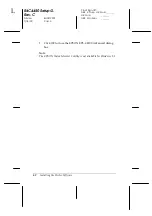Plugging in the Printer
49
R4C4450 Setup G.
Rev. C
A5 size
SAFETY.FM
7/18/00
Pass 0
R
Proof Sign-off:
ABE K.Tsuno H.Kimura_______
H.Kimura
_______
ABE J.Holmes
_______
The display shows
RAM check XXXMB
, with the actual memory
size of your printer, including the memory size of optional
memory module if installed, displayed in place of
XXX
.
The display shows
SelfTest
, and then shows
Warming Up
.
The
On Line
light turns on.
After about five minutes, the display shows
Ready
.
2. Press the
Enter
button. The display shows
Status Sheet
.
3. Press the
Enter
button again. The message on the display
starts flashing and the printer starts printing the status sheet.
4. Check the following points in the printed status sheet:
❏
The printer can print the status sheet clearly.
❏
The information on the options installed to the printer is
printed correctly. If you can find the installed option’s
name under
Hardware Configurations
title, it means
that the printer can recognize the installed option
properly.
Note:
If you installed an optional memory module,
Installed Memory
shows the total size including both default 64 MB and the optional
module’s size. However, if you installed two 128 MB-DIMMs, the
status sheets shows 256 MB because the maximum memory size for
this printer is 256 MB.
If the printer cannot print the status sheet or you find any problem
with the printing result of the status sheet, contact your dealer.