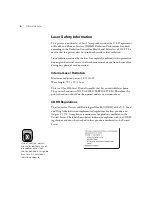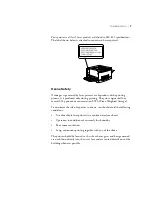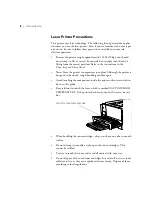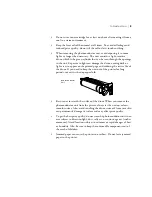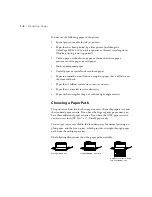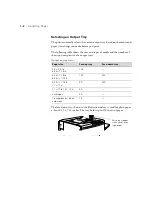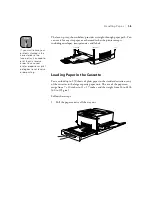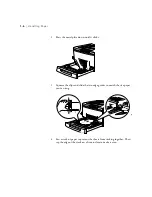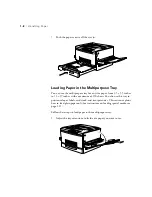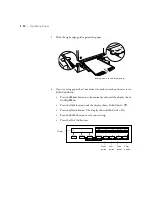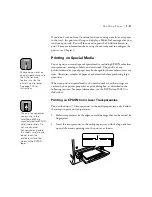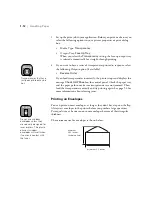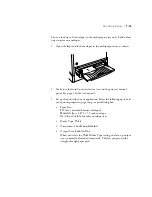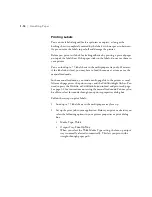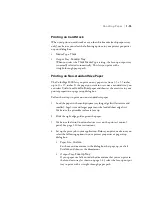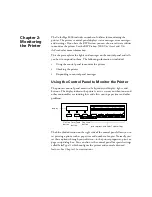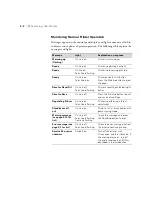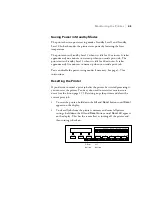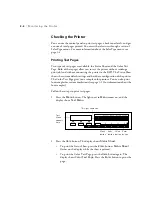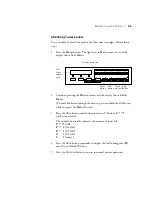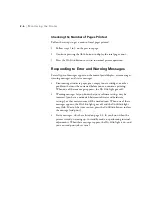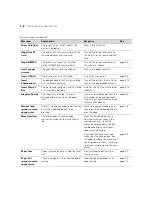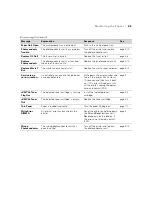1-11
Handling Paper
|
1-11
If you don’t turn on Auto Continue (and you’re using non–letter-size paper
in the tray), the printer will stop and display a
Paper Set
message after you
send your print job. You will then need to press the
Continue
button to
print. For more information about using the control panel to configure the
printer, see Chapter 3.
Printing on Special Media
You can print on several types of special media, including EPSON color laser
transparencies, envelopes, labels, and card stock. The quality of any
particular brand or type of paper may be changed by the manufacturer at any
time. Always test samples of paper or other media before purchasing large
quantities.
When you print on special media, you need to make sure the settings are
correct in your printer properties or print dialog box, as described in the
following sections. For more information, see the RIP Station 5000
User
Addendum
.
Printing on EPSON Color Laser Transparencies
You can load up to 75 transparencies in the multipurpose tray only. Follow
these steps to print on transparencies:
1. Hold transparencies by the edges to avoid damage that can be caused by
fingerprints.
2. Insert the transparencies in the multipurpose tray with the logo side face
up and the arrows pointing into the printer, as shown:
Note
Whenever you print on
special media, make sure
the Auto Continue
feature is set on the
printer’s control panel.
See page 1-10 for
instructions.
Caution
The only transparencies
you can use in the
ColorPage 8000 are
manufactured for EPSON
color laser printers. Do
not use any other
transparencies. Handle
the sheets carefully and
do not touch the
printable surface (the
side with the EPSON
logo).
Summary of Contents for ColorPage 8000
Page 61: ...3 18 3 18 Configuring the Printer ...
Page 81: ...4 20 4 20 Maintaining and Transporting the Printer ...
Page 107: ...A 8 A 8 Installing Options ...
Page 119: ... 6 6 Index ...
Page 121: ...8 8 ...