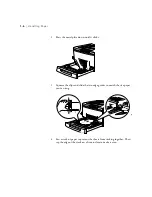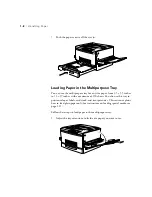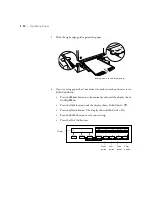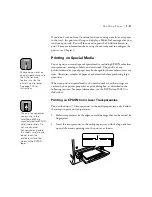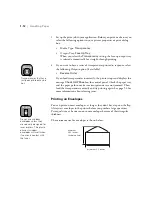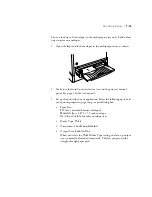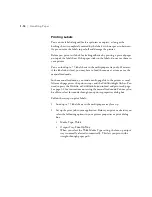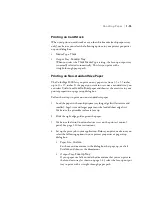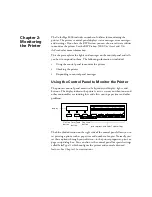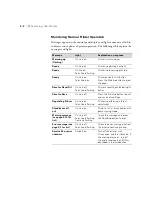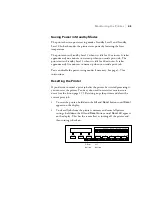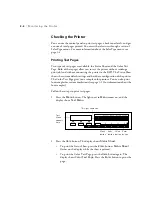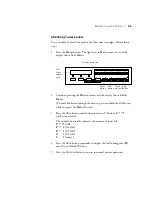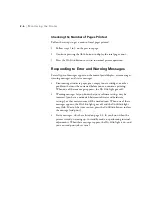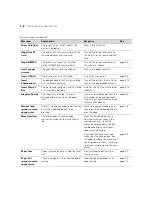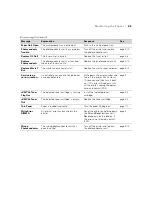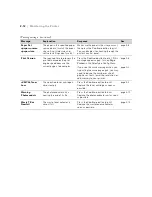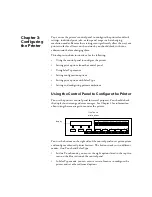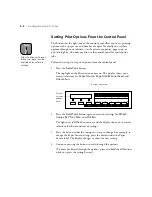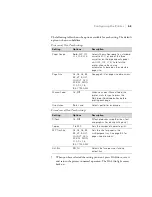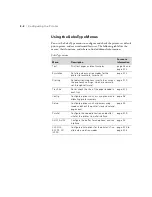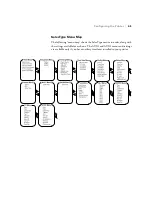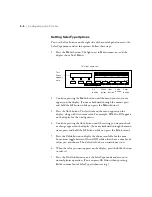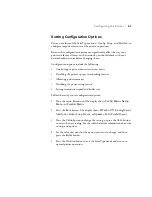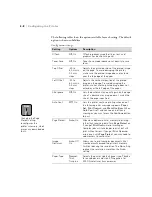2-5
Monitoring the Printer
|
2-5
Checking Toner Levels
You can check the level for each of the four toner cartridges. Follow these
steps:
1. Press the
Menu
button. The light next to
Menu
comes on, and the
display shows
Test Menu
.
2. Continue pressing the
Menu
button until the display shows
Setup
Menu
.
(To move backward through the menus, press and hold the
Alt
button
while you press the
Menu
button.)
3. Press the
Item
button until the display shows
Y Toner = E****F
(yellow toner level).
The number of asterisks indicates the amount of toner left:
E****F
(full)
E*** F
(3/4 full)
E**
F
(1/2 full)
E*
F
(1/4 full)
E
F
(empty)
4. Press the
Item
button repeatedly to display the level of magenta (
M
),
cyan (
C
), and black (
K
) toner.
5. Press the
On Line
button to return to normal printer operation.
^
Paper Source
Menu
RITech
Page Size
Item
Copies
Manual Feed
Value
MP Tray Size
Orientation
Enter
Out Bin
Alt
Reset
Continue
Form Feed
On Line
Test
Menu
appears
here.
This light comes on.
Menu
button
Item
button
Value
button
Enter
button
Summary of Contents for ColorPage 8000
Page 61: ...3 18 3 18 Configuring the Printer ...
Page 81: ...4 20 4 20 Maintaining and Transporting the Printer ...
Page 107: ...A 8 A 8 Installing Options ...
Page 119: ... 6 6 Index ...
Page 121: ...8 8 ...