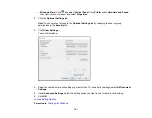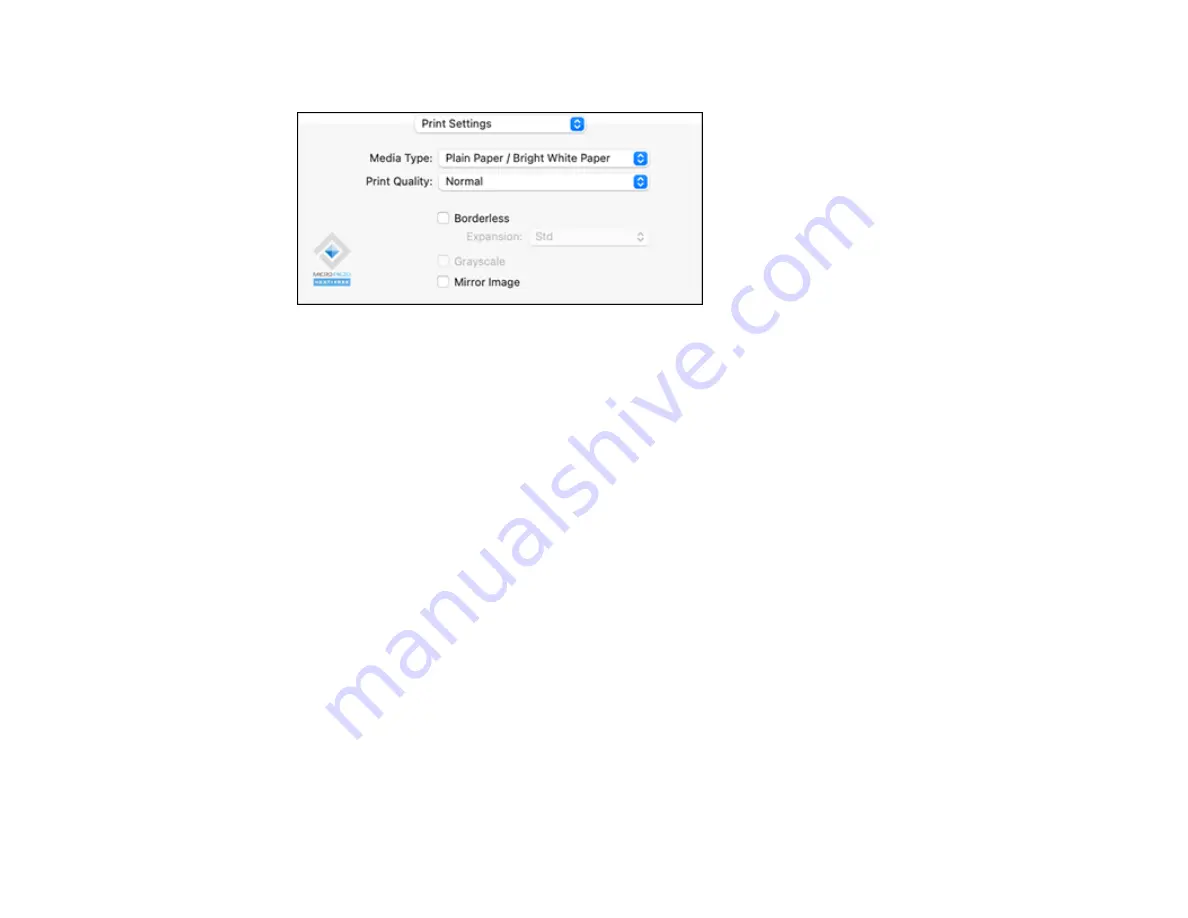
114
You see these settings:
Note:
The available print settings and appearance of the print window may be different than those
covered here, depending on the Mac OS version and the application you are using.
9.
Select the type of paper you loaded as the
Media Type
setting.
Note:
The setting may not exactly match the name of your paper. Check the paper type settings list
for details.
10. Select the
Print Quality
setting you want to use.
11. Select the
Borderless
checkbox if you want to print a borderless photo. If the option is grayed out,
change the
Media Type
setting to a paper type that supports borderless printing.
12. Select any of the available print options.
Print Quality Options - Mac
Print Options - Mac
Parent topic:
Related references
Paper or Media Type Settings - Printing Software
Related tasks
Selecting Print Layout Options - Mac
Selecting Page Setup Settings - Mac
Selecting Double-sided Printing Settings - Mac
Summary of Contents for C11CK60201
Page 1: ...WF 2960 User s Guide ...
Page 2: ......
Page 17: ...17 Product Parts Inside 1 Document cover 2 Scanner glass 3 Control panel 4 Front cover ...
Page 134: ...134 You see an Epson Scan 2 window like this ...
Page 136: ...136 You see an Epson Scan 2 window like this ...
Page 150: ...150 You see a screen like this 2 Click the Save Settings tab ...
Page 155: ...155 You see this window ...
Page 269: ...269 3 Open the ADF cover 4 Carefully remove any jammed pages from beneath the ADF ...