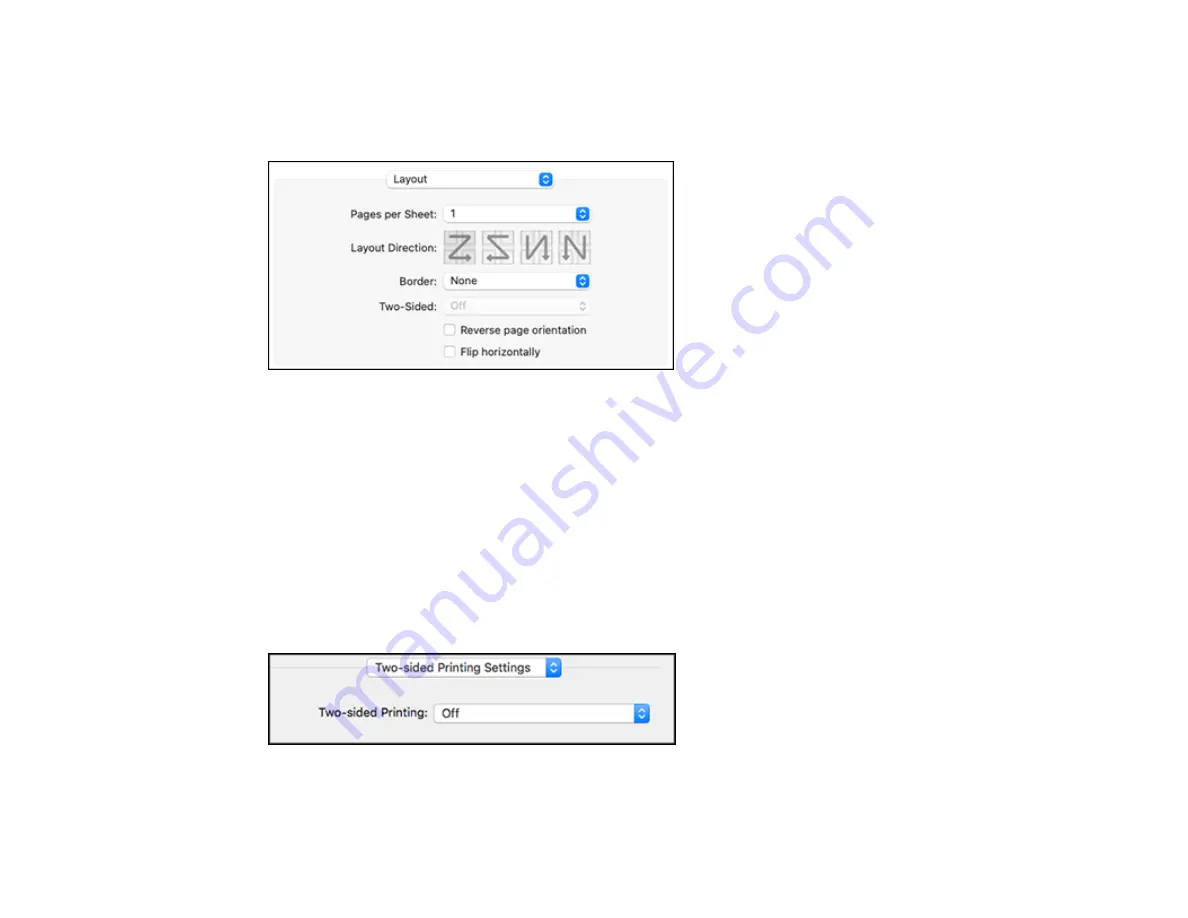
117
Selecting Print Layout Options - Mac
You can select a variety of layout options for your document or photo by selecting
Layout
from the pop-
up menu on the print window.
• To print multiple pages on one sheet of paper, select the number of pages in the
Pages per Sheet
pop-up menu. To arrange the print order of the pages, select a
Layout Direction
setting.
• To print borders around each page on the sheet, select a line setting from the
Border
pop-up menu.
• To print on both sides of each page, select a setting from the
Two-Sided
pop-up menu.
• To invert or flip the printed image, select the
Reverse page orientation
or
Flip horizontally
settings.
Parent topic:
Selecting Double-sided Printing Settings - Mac
You can print on both sides of the paper by selecting
Two-sided Printing Settings
from the pop-up
menu on the print window.
Summary of Contents for C11CK60201
Page 1: ...WF 2960 User s Guide ...
Page 2: ......
Page 17: ...17 Product Parts Inside 1 Document cover 2 Scanner glass 3 Control panel 4 Front cover ...
Page 134: ...134 You see an Epson Scan 2 window like this ...
Page 136: ...136 You see an Epson Scan 2 window like this ...
Page 150: ...150 You see a screen like this 2 Click the Save Settings tab ...
Page 155: ...155 You see this window ...
Page 269: ...269 3 Open the ADF cover 4 Carefully remove any jammed pages from beneath the ADF ...






























