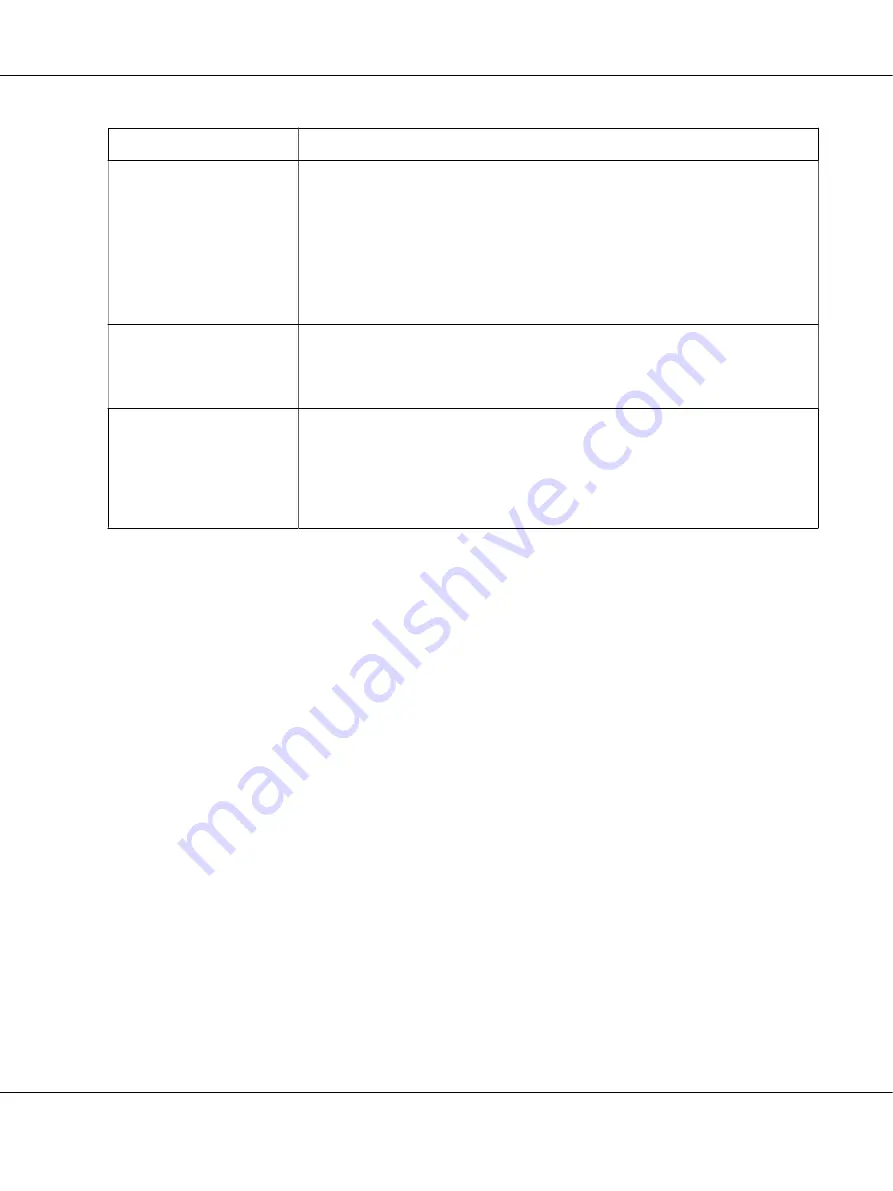
Settings
Explanations
Printer Font Setting
Select a character table group to use. You can select one of three character table
groups,
Standard
,
Expanded
, and
None
(Bit Image printing).
When
Standard
or
Expanded
is selected, the printer uses the device fonts.
Expan-
ded
includes more fonts than
Standard
.
When
None
is selected, the printer uses bit map images instead of the device fonts.
For details on the fonts which are included in each table, see “Electronic” on
page 109.
Packet mode
Ordinarily, there is no need to change this setting. If you change the printer’s Packet
mode settings, change this setting to match. If the printer and printer driver settings
are different, you may not be able to print correctly. For more details, see Help for
the printer driver.
Copy mode
This setting allows you to set printing density. When
On
is selected, you can print at
a higher density, but the printing speed will be slower. Select
On
when printing on
copy paper.
When
Off
is selected, you can print at normal density.
When
Printer Setting
is selected, you can use the settings stored in the printer.
* For details, see Windows help.
Definition of Custom Paper Size
If your paper is not included in the Paper Size drop-down list, you can add the size to the list.
Note:
The following procedures are from the Windows 10 operating system. The content on the screen and
the following step may vary depending on your computer’s environment.
1. Click on the
Start
button, and then select
Windows System
>
Control Panel
>
View devices
and printers
in
Hardware and Sound
.
2. Right click your printer icon, and click
Printing Preferences
.
3. Select the
User Defined Paper
menu.
4. Enter the paper size in the Paper Size fields.
5. Click
Apply
and then click
OK
.
Note:
For more details, see Help for the printer driver.
LQ-780/LQ-780N User’s Guide
Printer Software
54






























