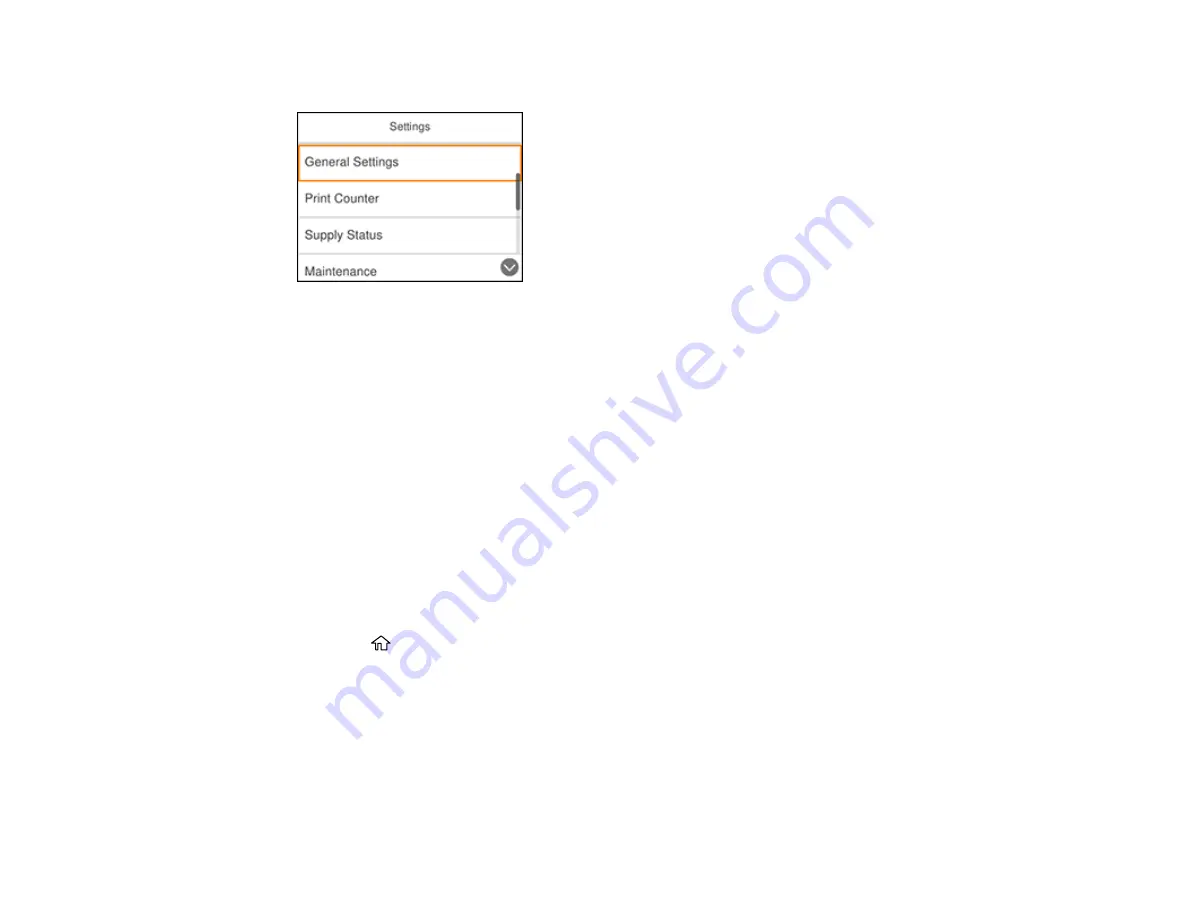
36
You see a screen like this:
3.
Press the down arrow button to select
Basic Settings
and press the
OK
button.
4.
Press the
OK
button to select
LCD Brightness
.
5.
Press the left or right arrow buttons to decrease or increase the brightness.
6.
Press the up arrow button to select
OK
.
7.
Press the
OK
button to exit.
Parent topic:
Turning Off the Operation Time Out Setting
The Operation Time Out setting causes the LCD screen to return to the Home screen after a few minutes
of inactivity. This feature is enabled by default, but you can turn it off.
Note:
This setting can be locked by an administrator. If you cannot access this setting, contact your
administrator for assistance.
1.
Press the
home button, if necessary.
2.
Select
Settings
>
General Settings
>
Basic Settings
>
Operation Time Out
.
3.
Select
Off
and press the
OK
button.
Parent topic:
Preventing PC Connection via USB
You can disable access to your product from a USB-connected computer. This restricts non-network
access to the product.
Summary of Contents for C11CG70201
Page 1: ...WF C8190 User s Guide ...
Page 2: ......
Page 16: ...16 8 Attach the front cover to the stands 9 Remove the output tray from the product ...
Page 21: ...21 5 Remove the output tray 6 Remove the paper cassette from the product ...
Page 39: ...39 3 Optional cabinet 1 Rear paper feed edge guides 2 Paper support and extension ...
Page 116: ...116 You see the maintenance options 4 Click the Extended Settings button ...
Page 194: ...194 4 Pull out paper cassette 1 5 Open rear cover 1 D1 ...
Page 195: ...195 6 Pull out rear cover 2 D2 7 Remove the roller cover inside the product ...
Page 200: ...200 4 Pull out the paper cassette ...
Page 201: ...201 5 Open the rear cover E that matches with the paper cassette you removed ...






























