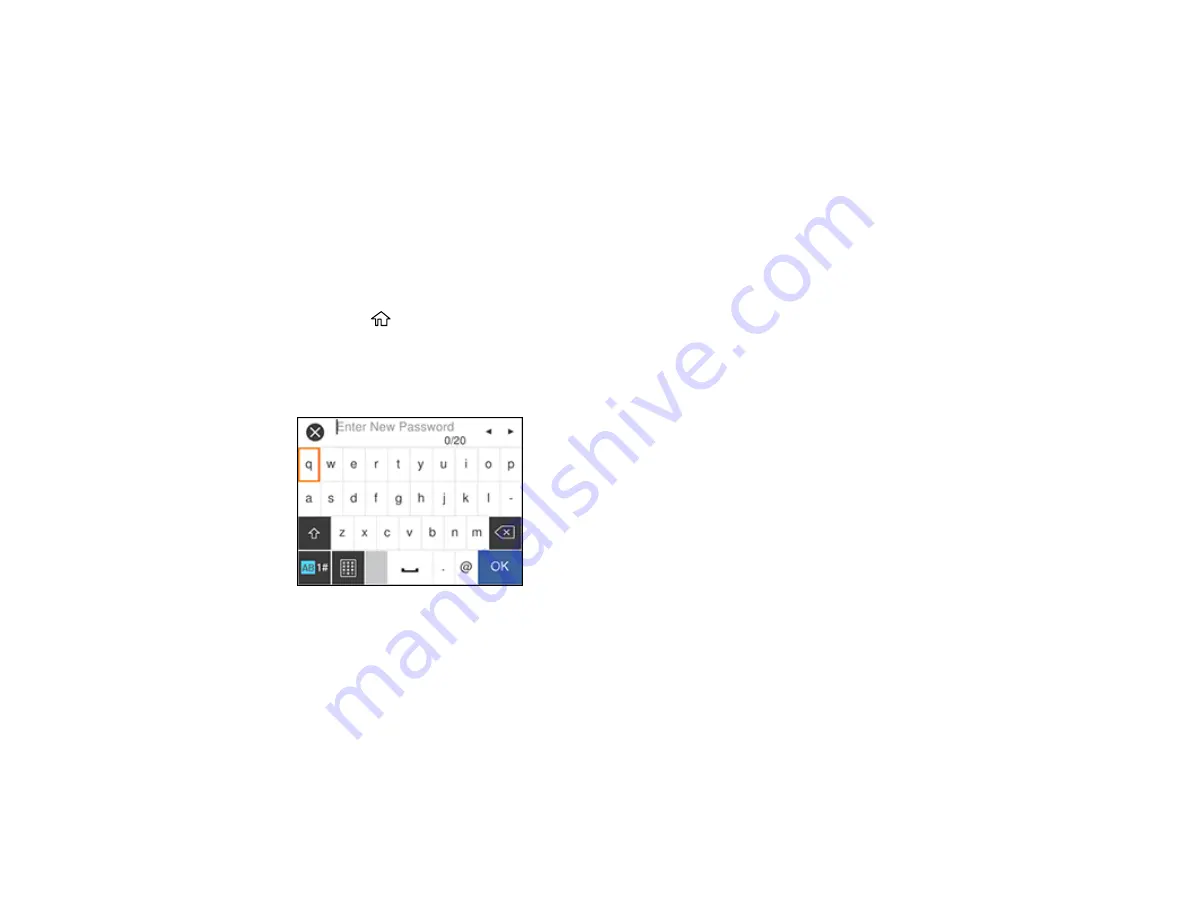
34
Setting a Password and Locking the Control Panel
You can set an administrator password to lock the following settings and prevent them from being
changed:
• Certain Basic Settings and Printer Settings
• System Administration Settings
• Network Settings
• Web Service Settings
Note:
For more information on administration settings, see the
.
1.
Press the
home button, if necessary.
2.
Select
Settings
>
General Settings
>
System Administration
>
Security Settings
>
Admin
Settings
>
Admin Password
>
Register
.
You see a screen like this:
3.
Use the displayed keyboard to enter a password, then select
OK
and press the
OK
button.
4.
Enter your password again to confirm, then select
OK
and press the
OK
button.
5.
Select
Lock Setting
and select
On
.
When the control panel is locked, you must enter the password to access any of the locked settings.
Note:
If you forget your password, contact Epson for assistance.
Summary of Contents for C11CG70201
Page 1: ...WF C8190 User s Guide ...
Page 2: ......
Page 16: ...16 8 Attach the front cover to the stands 9 Remove the output tray from the product ...
Page 21: ...21 5 Remove the output tray 6 Remove the paper cassette from the product ...
Page 39: ...39 3 Optional cabinet 1 Rear paper feed edge guides 2 Paper support and extension ...
Page 116: ...116 You see the maintenance options 4 Click the Extended Settings button ...
Page 194: ...194 4 Pull out paper cassette 1 5 Open rear cover 1 D1 ...
Page 195: ...195 6 Pull out rear cover 2 D2 7 Remove the roller cover inside the product ...
Page 200: ...200 4 Pull out the paper cassette ...
Page 201: ...201 5 Open the rear cover E that matches with the paper cassette you removed ...
















































