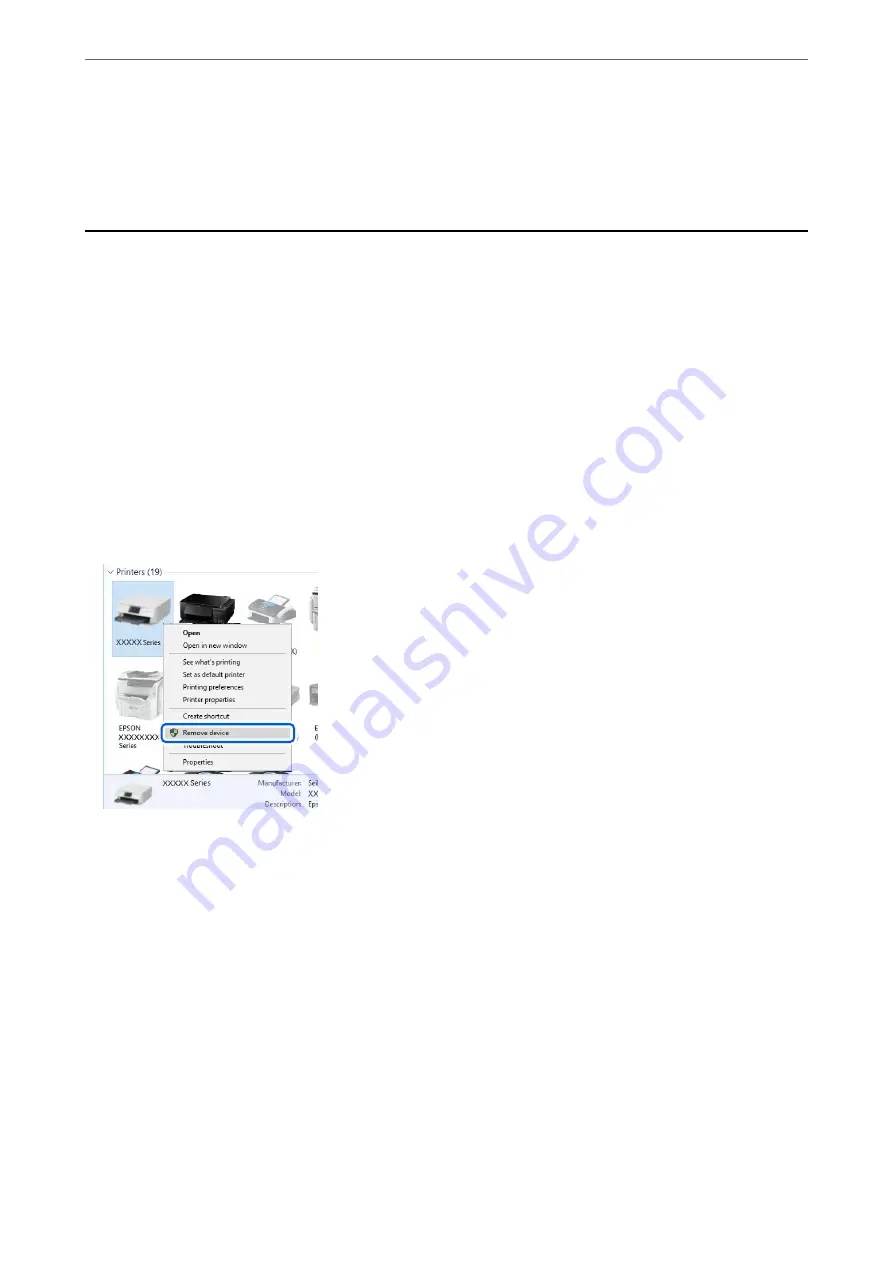
LCD Screen Gets Dark
The printer is in sleep mode. Press any button on the control panel to return the LCD screen to its former state.
Cannot Print from a Computer
Checking the Connection (USB)
❏
Connect the USB cable securely to the printer and the computer.
❏
If you are using a USB hub, try to connect the printer directly to the computer.
❏
If the USB cable cannot be recognized, change the port, or change the USB cable.
❏
If the printer cannot print using a USB connection, try the following.
Disconnect the USB cable from the computer. Right-click on the printer icon displayed on the computer, and
then select
Remove Device
. Next, connect the USB cable to the computer and try a test print.
Re-set the USB connection by following the steps in this manual for changing the connection method to a
computer. See the related information link below for details.
Related Information
&
“Changing the Connection Method to a Computer” on page 47
Checking the Connection (Network)
❏
When you have changed your wireless router or provider, try making network settings for the printer again.
Connect the computer or smart device to the same SSID as the printer.
❏
Turn off the devices you want to connect to the network. Wait for about 10 seconds, and then turn on the
devices in the following order; wireless router, computer or smart device, and then printer. Move the printer and
computer or smart device closer to the wireless router to help with radio wave communication, and then try to
make network settings again.
❏
Print the network connection report. See the related information link below for details. If the report shows that
the network connection failed, check the network connection report and then follow the printed solutions.
>
>
Checking the Connection (Network)
197






























