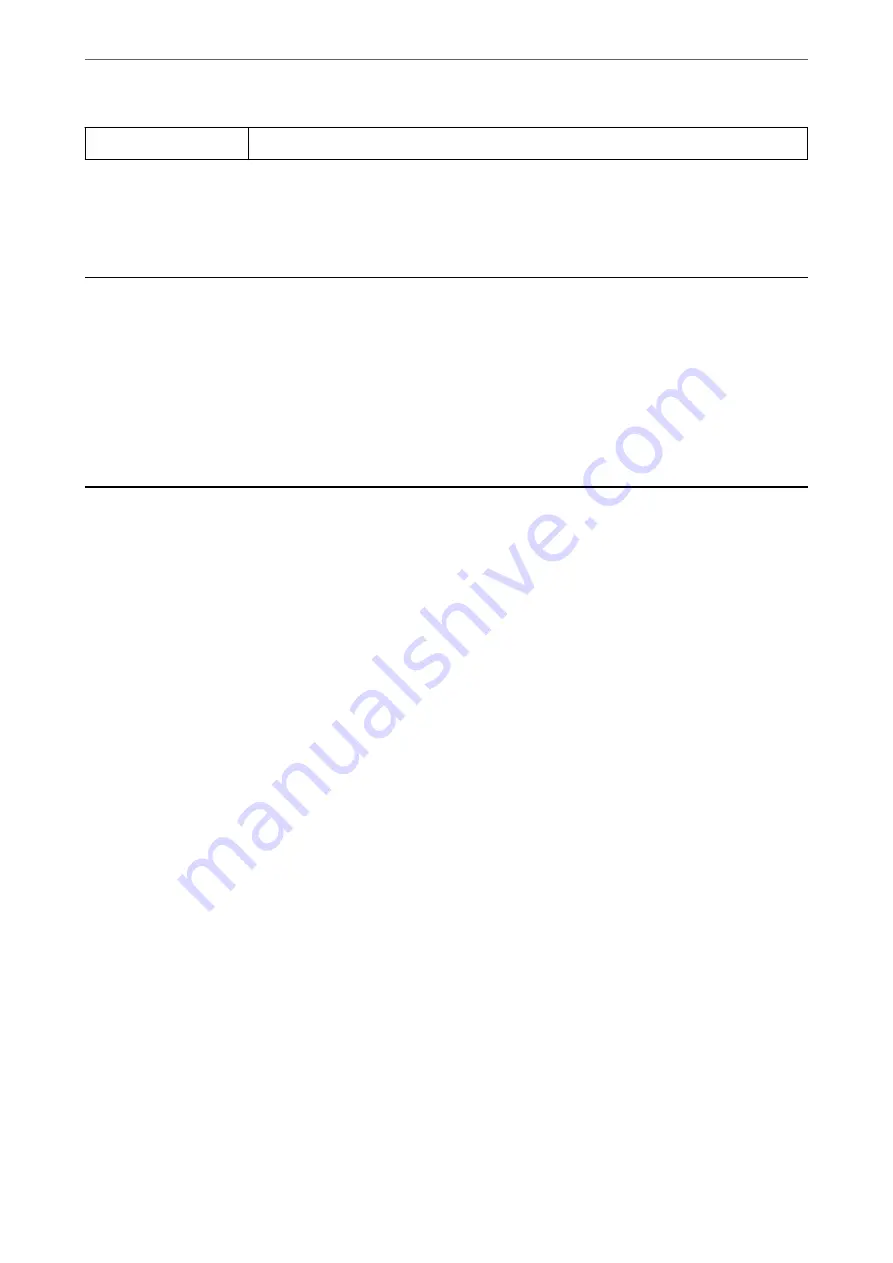
Fax Settings
Accesses
Settings
>
General Settings
>
Fax Settings
.
Related Information
&
“Receiving Faxes by Polling (Polling Receive)” on page 146
Menu Options for User Settings
Select the menus on the control panel as described below.
Settings
>
User Settings
>
Fax
The settings made in this menu become your default settings for sending faxes. For explanations on the setting
items, see the
Fax Settings
in the
Fax
menu.
Sending a Fax from a Computer
You can send faxes from the computer by using the FAX Utility and PC-FAX driver.
Note:
❏
Check if the FAX Utility and the printer's PC-FAX driver has been installed before using this feature.
“Application for Configuring Fax Operations and Sending Faxes (FAX Utility)” on page 180
“Application for Sending Faxes (PC-FAX Driver)” on page 180
❏
If the FAX Utility is not installed, install the FAX Utility using the EPSON Software Updater (application for updating
software).
Related Information
&
“Application for Updating Software and Firmware (EPSON Software Updater)” on page 182
&
“Installing the Latest Applications” on page 183
Sending Documents Created Using an Application (Windows)
By selecting a printer fax from the
menu of an application like Microsoft Word or Excel, you can directly
transmit data such as documents, drawings, and tables you have created, with a cover sheet.
Note:
The following explanation uses Microsoft Word as an example. The actual operation may differ depending on the application
you use. For details, see the application’s help.
1.
Using an application, create a document to transmit by fax.
2.
Click
from the
File
menu.
The application’s
window appears.
>
>
Sending Documents Created Using an Application (Windows)
149






























