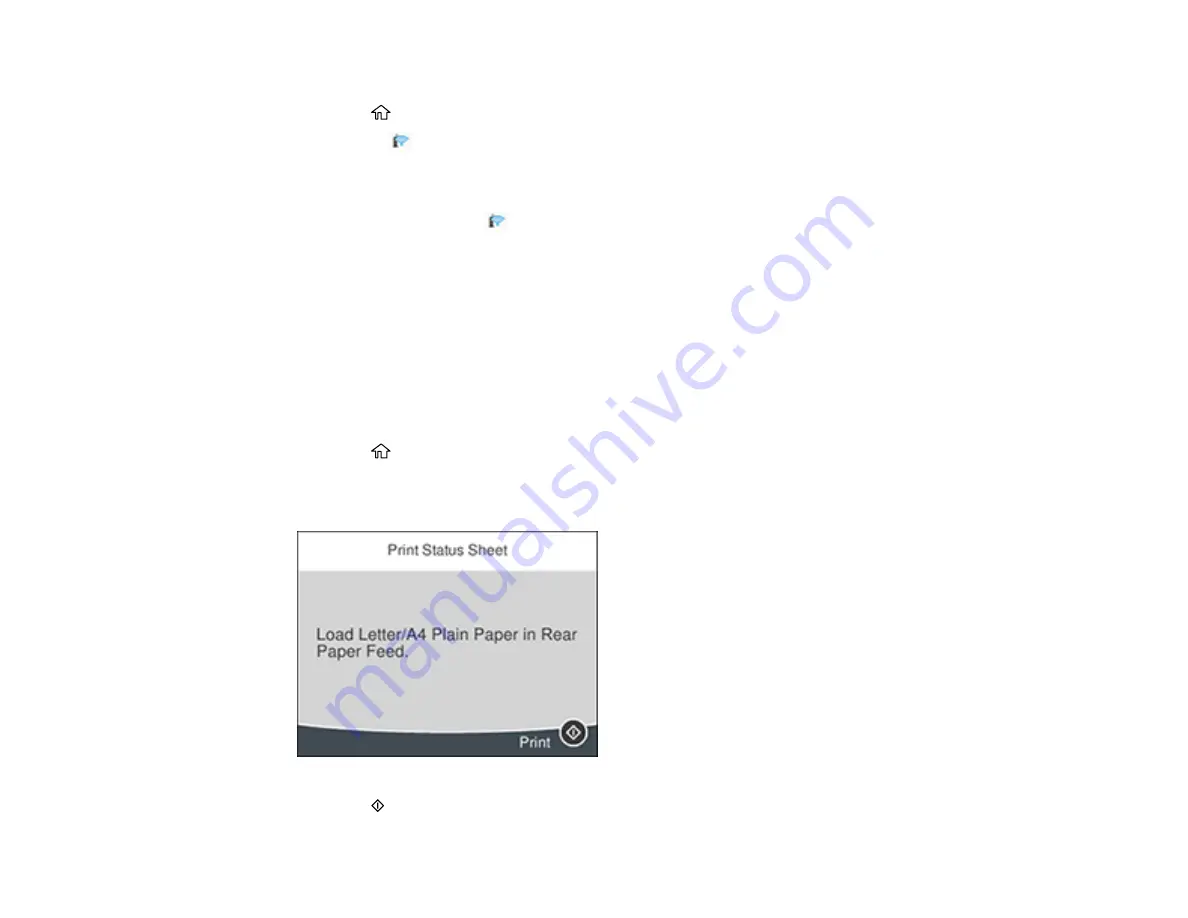
49
6.
Follow the instructions on the LCD screen to complete WPS setup.
7.
Press the
home button to exit.
You see the
icon on the LCD screen and should be able to connect to your product directly from
your computer or device, and then print. If you are printing from a computer, make sure you installed
the network software as described on the
Start Here
sheet.
Note:
If you don't see the
icon, repeat these steps to try again.
Parent topic:
Related references
Printing a Network Status Sheet
You can print a network status sheet to help you determine the causes of any problems you may have
using your product on a network.
1.
Make sure a few sheets of plain paper are loaded in the product.
2.
Press the
home button, if necessary.
3.
Select
Settings
>
General Settings
>
Network Settings
>
Network Status
>
Print Status Sheet
.
You see a screen like this:
4.
Press the
start button to print the status sheet.
Summary of Contents for C11CG31201
Page 1: ...WF 2850 User s Guide ...
Page 2: ......
Page 137: ...137 You see an Epson Scan 2 window like this ...
Page 139: ...139 You see an Epson Scan 2 window like this ...
Page 141: ...141 You see this window ...
Page 230: ...230 Print Head Cleaning ...
Page 249: ...249 3 Open the scanner unit 4 Carefully remove any paper jammed inside the product ...






























