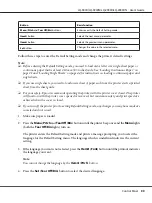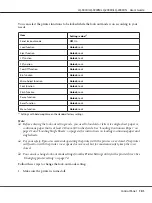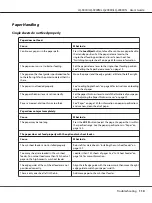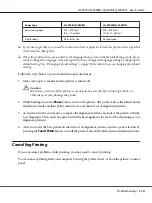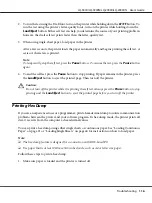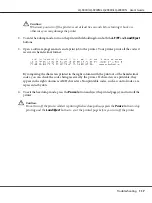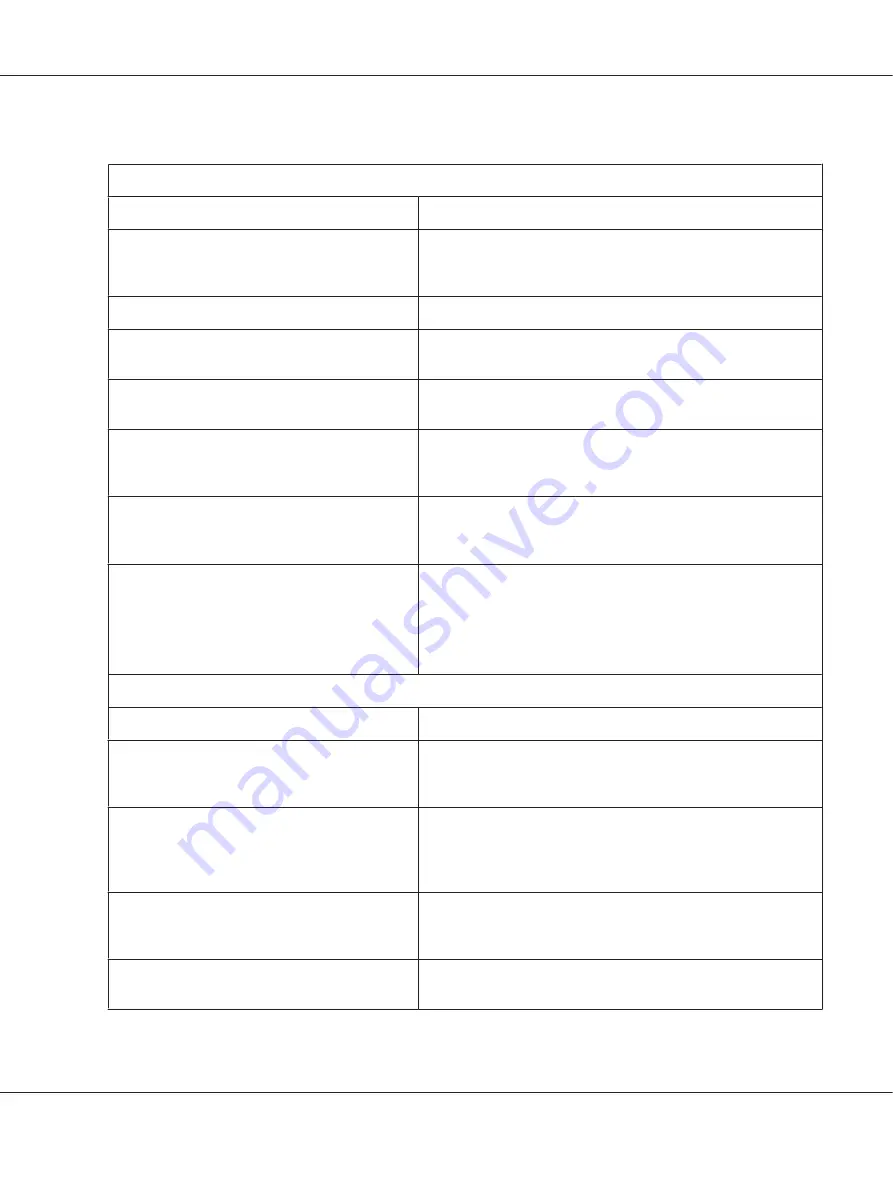
Continuous paper does not feed properly
The tractor does not feed the paper.
Cause
What to do
The paper source is set to single-sheet feeding.
Set the paper release lever to the tractor feeding position. See
“Setting the Paper Release Lever” on page 19 for more
information.
Single-sheet paper is in the paper path.
Press the
Load/Eject
button to eject the sheet.
Continuous paper is not loaded properly.
See “Loading Continuous Paper” on page 21 for instructions on
loading continuous paper with the tractor you want to use.
The paper-thickness lever is set incorrectly.
Set the paper-thickness lever to match the thickness of your paper.
See “Adjusting the Paper Thickness Lever” on page 19.
Your paper may be the wrong size or thickness for
the printer.
Make sure that the paper size and thickness are within the
specified ranges. See “Paper” on page 150 for information on the
continuous paper specifications.
The paper supply is not aligned with the printer.
Make sure you align your paper supply with the paper loaded in
the tractor so the paper feeds smoothly into the printer. See
“Positioning your continuous paper supply” on page 21.
The sprocket units are positioned incorrectly for
the width of paper you are using.
Adjust the position of the sprockets to remove any slack along the
width of the paper.
Note:
If paper is jammed in the paper path, see “Clearing a Paper Jam” on
page 112 for instructions.
The paper does not eject properly.
Cause
What to do
Your paper may be too long or too short.
Make sure the page length of your paper is within the specified
range. See “Paper” on page 150 for information on the continuous
paper specification.
You may be trying to feed too much paper
backward.
If you are using normal continuous paper, tear off the last printed
page and press the
Load/Eject
button to feed the paper
backward. If you are using labels, tear off the paper entering the
printer, and then press the
LF/FF
button to feed the labels forward.
The paper size setting in your application or the
printer driver may not match the size of the paper
you are using.
Check the paper size setting in your application or the printer
driver.
Paper is jammed inside the printer.
Clear the paper jam as described in “Clearing a Paper Jam” on
page 112.
LQ-590II/LQ-590IIN/LQ-2090II/LQ-2090IIN User’s Guide
Troubleshooting
111