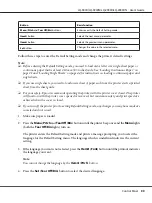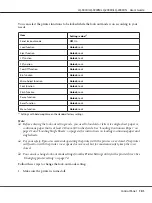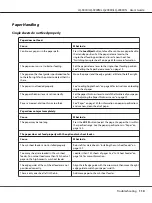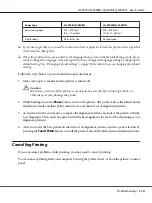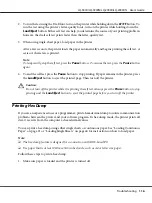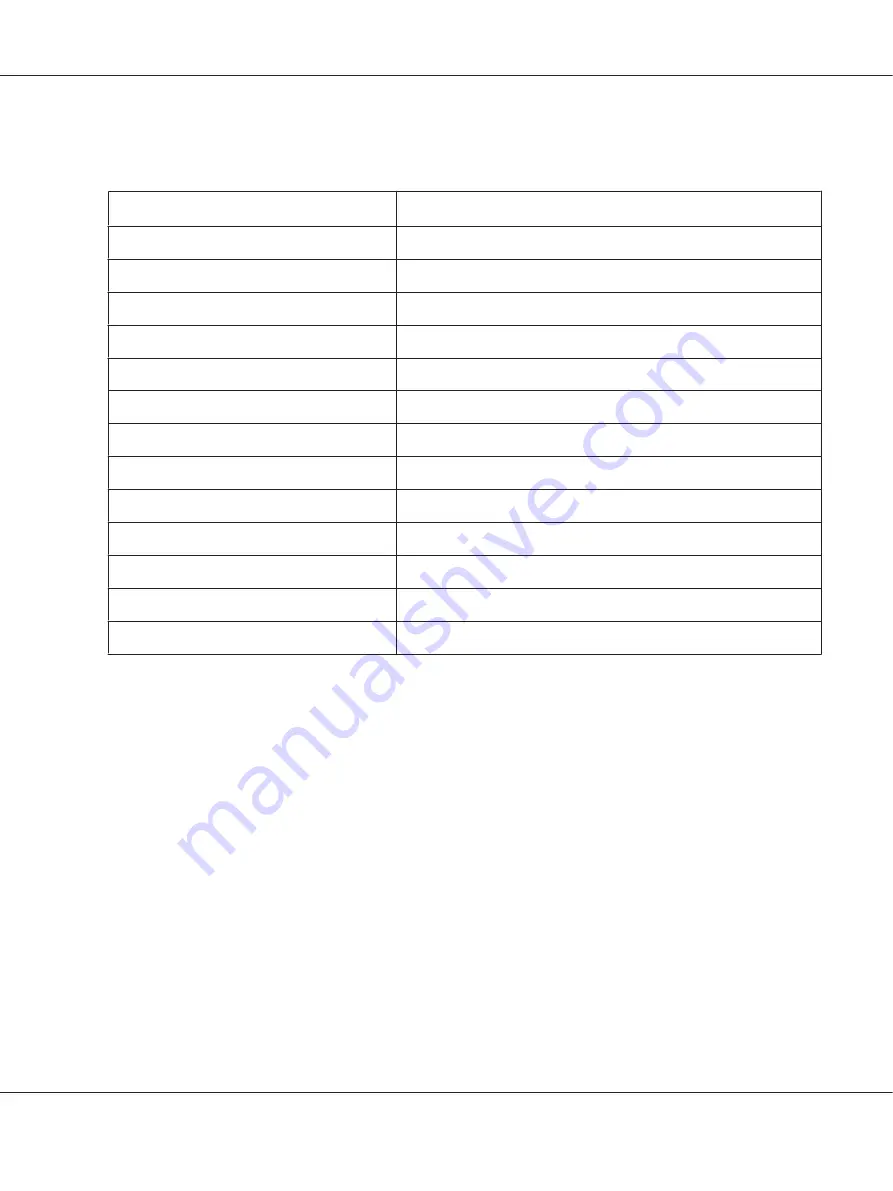
You can select the printer functions to be locked while the lock-out mode is on according to your
needs.
Item
Setting / value*
1
Panel lock out mode
Off
, On
Load function
Unlock
, Lock
Eject function
Unlock
, Lock
LF function
Unlock
, Lock
FF function
Unlock
, Lock
Tear Off function
Unlock
, Lock
Bin function
Unlock
, Lock
Micro Adjust function
Unlock
, Lock
Font function
Unlock
, Lock
Pitch function
Unlock
, Lock
Pause function
Unlock
, Lock
Reset function
Unlock
, Lock
Menu function
Unlock
, Lock
*
1
Settings with bold weight mean the standard factory settings.
Note:
❏
Before entering the lock-out setting mode, you need to load A4 or letter size single-sheet paper or
continuous paper that is at least 210 mm (8.3 inches) wide. See “Loading Continuous Paper” on
page 21 and “Loading Single Sheets” on page 44 for instructions on loading continuous paper and
single sheets.
❏
For your safety, Epson recommends operating the printer with the printer cover closed. The printer
will function with the printer cover opened or removed, but for maximum safety keep the cover
closed.
❏
You can also change lock-out mode settings from the Printer Settings utility in the printer driver. See
“Changing printer setting” on page 74.
Follow these steps to change the lock-out mode setting:
1. Make sure the printer is turned off.
LQ-590II/LQ-590IIN/LQ-2090II/LQ-2090IIN User’s Guide
Control Panel
101