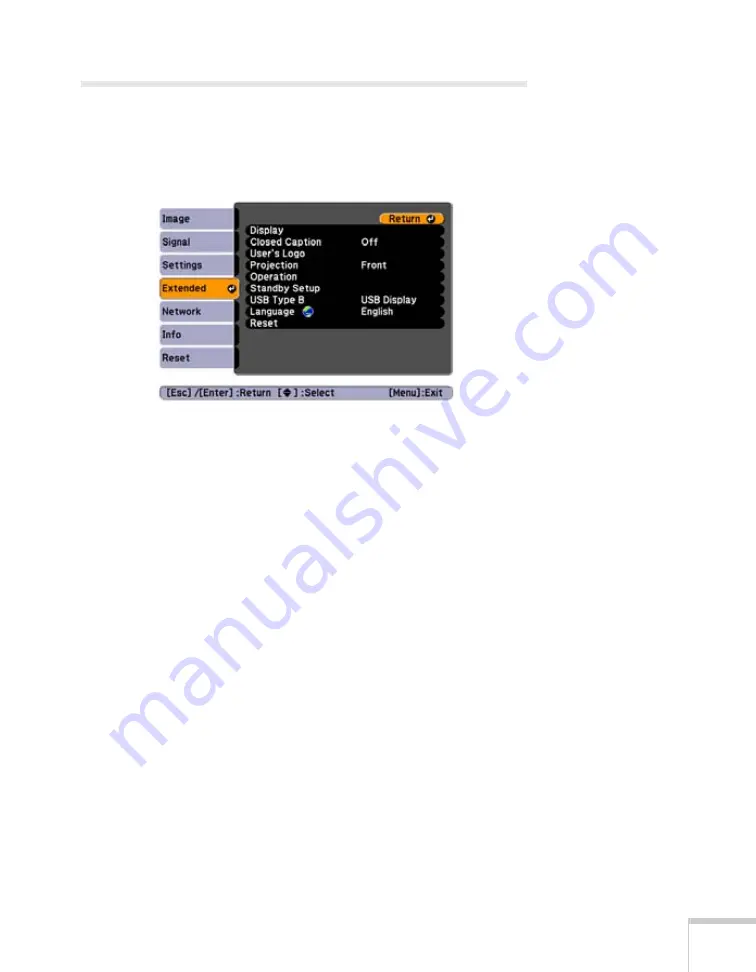
Using the Projector Menus
91
Customizing Power and Operation
You can use the Extended menu to customize the way the projector
displays images, enable Direct Power On, use closed captioning, turn
sleep mode on or off, and customize other projector operations.
■
Display
Messages:
Lets you turn screen messages on or off.
Display Background:
Sets the screen background to
Black
,
Blue
, or
Logo
when no image signal is available.
Startup Screen:
Enables or disables display of the startup (User’s
Logo) screen when the projector is turned on.
A/V Mute:
Sets the screen background to
Black
,
Blue
, or
Logo
when the
A/V Mute
button is pressed.
■
Closed Caption
Lets you display closed captioning for content that provides it.
■
User’s Logo
Create a custom startup screen, as described on page 96.
■
Projection
Front/Ceiling:
Lets you project onto the front of a screen.
Rear/Ceiling:
Lets you project from behind onto a transparent
screen.
Summary of Contents for BrightLink 455Wi
Page 1: ...BrightLink 455Wi Interactive Projector TM User sGuide ...
Page 8: ...8 ...
Page 122: ...122 Using the Projector on a Network ...
Page 162: ...162 Technical Specifications ...






























