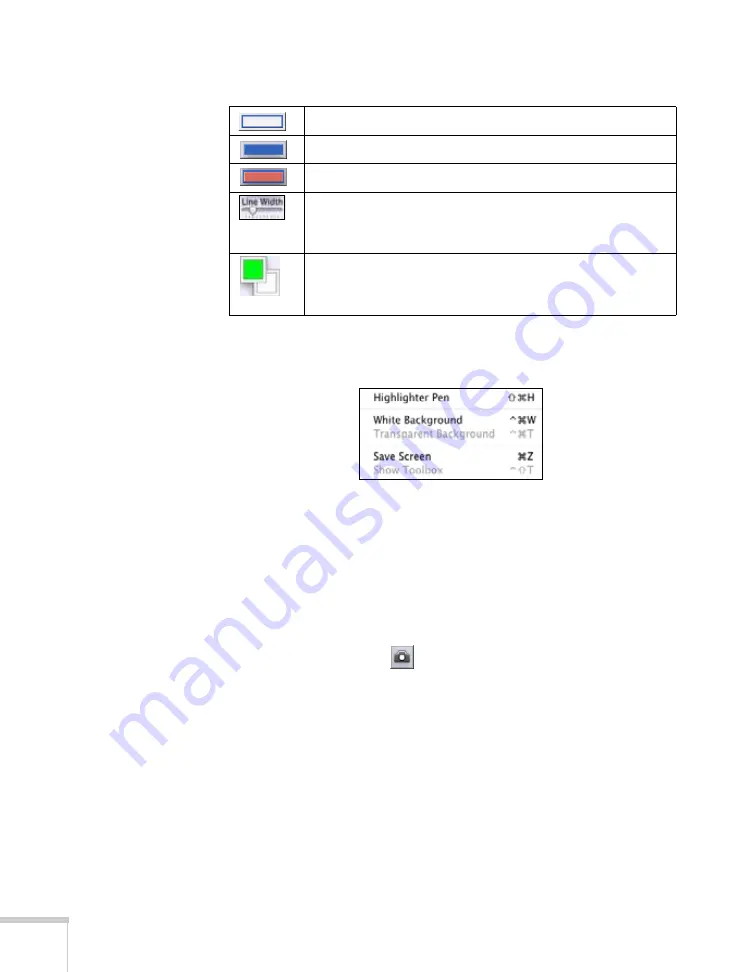
64
Using the Interactive Pen
To access additional options, select the
Tools
menu on the Mac OS X
menu bar:
■
To switch to semi-transparent drawing tools, select
Highlighter
Pen
. Lines, circles, squares, and text input all become
semi-transparent.
■
To switch to whiteboard mode, select
White Background
. For
more information, see page 70.
■
To save the current screen, select
Save Screen.
This works the
same as selecting the
tool. For more information, see page 70.
■
To hide the toolbox, select the
X
in the upper left corner of the
toolbox. To re-display the toolbox, open the Tools menu and
select
Show Toolbox
.
Select outline-only circles or rectangles.
Select filled circles or rectangles.
Select outlined and filled circles or rectangles.
Tap and drag the slider to select the line width for circles,
rectangles, lines, and the eraser. This also affects the font
size of the text you enter into the text input box.
Select the line color (upper box) and fill color (lower box) for
circles, rectangles, and lines. See page 68 for more
information.
Mac OS X tools
Summary of Contents for BrightLink 455Wi
Page 1: ...BrightLink 455Wi Interactive Projector TM User sGuide ...
Page 8: ...8 ...
Page 122: ...122 Using the Projector on a Network ...
Page 162: ...162 Technical Specifications ...






























