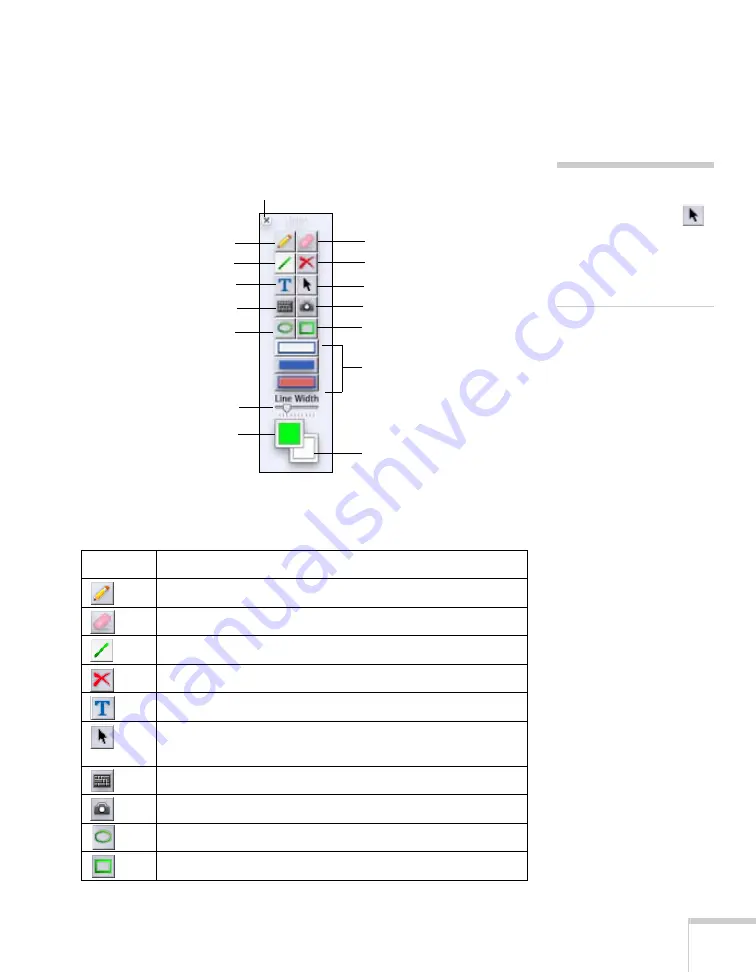
Using the Interactive Pen
63
Using Interactive Mode (Transparent Background)
When you first open Easy Interactive Tools, you are in interactive pen
mode, which lets you use your interactive pen to draw or annotate on
the applications or images on the screen. You see the toolbox:
The following tools are available:
Mac OS X tools
Icon
Description
Write or draw free-form lines.
Erase individual annotations.
Draw straight lines.
Clear all annotations.
Open the text input box. See page 66 for more information.
Switch to interactive mouse mode. The arrow turns white,
indicating that you can use the pencil tool as a mouse.
Open the on-screen keyboard.
Save the current page. See page 70 for more information.
Draw circles or ellipses.
Draw squares or rectangles.
note
To switch to interactive
mouse mode, select the
black arrow on the toolbar.
The arrow turns white,
indicating interactive mouse
mode.
Draw free-form lines
Type text
Clear all annotations
Set rectangle and circle style:
bordered, filled, or both
Set line color
(upper box)
Select interactive mouse mode
Set fill color
(lower box)
Draw straight lines
Hide toolbox
Erase
Save the current page
Use the on-screen keyboard
Draw circles
Draw rectangles
Set line width
Summary of Contents for BrightLink 455Wi
Page 1: ...BrightLink 455Wi Interactive Projector TM User sGuide ...
Page 8: ...8 ...
Page 122: ...122 Using the Projector on a Network ...
Page 162: ...162 Technical Specifications ...






























