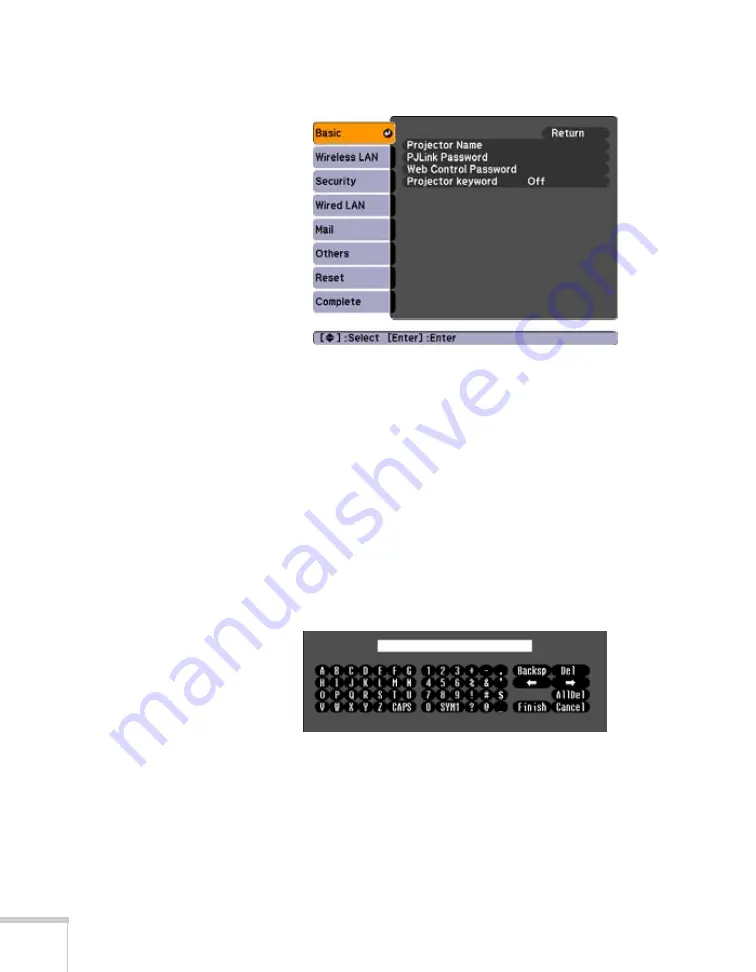
106
Using the Projector on a Network
3. Choose
Basic
and press
Enter
. You see the following screen:
4. Make sure the projector has a unique name, so you can identify it
on your network.
If you need to rename it, highlight the
Projector name
text box
then press
Enter
.
5. Use the arrow buttons on the remote control to select individual
letters; then press
Enter
to input a character. To navigate
backward and forward through the input text, highlight the
arrows and press
Enter
. To toggle symbol settings or capital
letters, highlight the option and press
Enter
. (The only symbols
available are the hyphen and underscore.) When you’re done,
highlight
Finish
and press
Enter
.
6. If you want to create a password for using PJLink to control the
projector, highlight
PJLink Password
, press
Enter
, and enter a
password of up to 8 alphanumeric characters. When you’re done,
highlight
Finish
and press
Enter
.
Summary of Contents for BrightLink 455Wi
Page 1: ...BrightLink 455Wi Interactive Projector TM User sGuide ...
Page 8: ...8 ...
Page 122: ...122 Using the Projector on a Network ...
Page 162: ...162 Technical Specifications ...






























