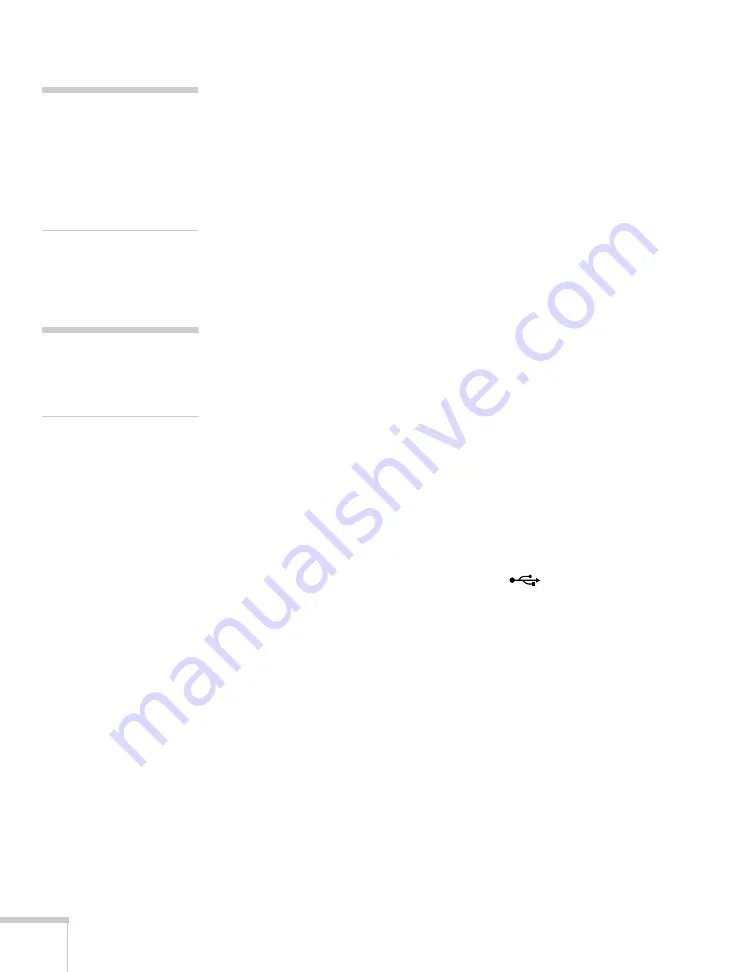
78
Using the Projector Menus
■
Operation
Direct Power On:
Enable if you want
to be able to start the
projector when you connect the power cord (without pressing the
P
power
button).
Sleep Mode
: Enable if you want the projector to turn off
automatically if it is idle and no signal is received for 1 to 30
minutes (you can adjust the amount of time using the next
setting).
Sleep Mode Timer
: When Sleep Mode is on, you can set the
period of time before the projector turns off automatically, from
1 to 30 minutes.
High Altitude Mode
: Enable when you are using the projector
above 4,900 feet (1,500 meters) to ensure that the temperature is
regulated properly. Turn this setting off for lower elevations.
■
Standby Mode
Select
Communication On
to enable the projector to be
monitored and controlled from a computer when it is in standby
mode (the power light is orange). This setting also allows you to
use a microphone connected to the projector when the projector
is in standby mode.
■
USB Type B
Select how you want to use the
TypeB
(square) USB port.
Select
USB Display
to use the USB port to project computer
images. Select
Wireless Mouse
to use the remote control
buttons like a wireless mouse. See page 64 for restrictions and
details.
■
Language
Select a language to use for the projector menus and messages. To
change the language, press the
Menu
button on the remote
control, highlight
Extended
and press
Enter
, select
Language
and press
Enter
, then select your language and press
Enter
.
note
If
Direct Power On
is
enabled, the power cord is
connected, and a power
outage occurs, the projector
will start when the power is
restored.
note
Do not use the projector at
altitudes above 7,500 feet
(2,286 meters).
Summary of Contents for BrightLink 450Wi - Interactive Projector
Page 1: ...BrightLink 450Wi Interactive Projector TM User sGuide ...
Page 8: ...8 ...
Page 22: ...22 Welcome ...
Page 58: ...58 Using the Interactive Pens ...
Page 108: ...108 Using the Projector on a Network ...
Page 142: ...142 Solving Problems ...
Page 148: ...148 Technical Specifications ...






























