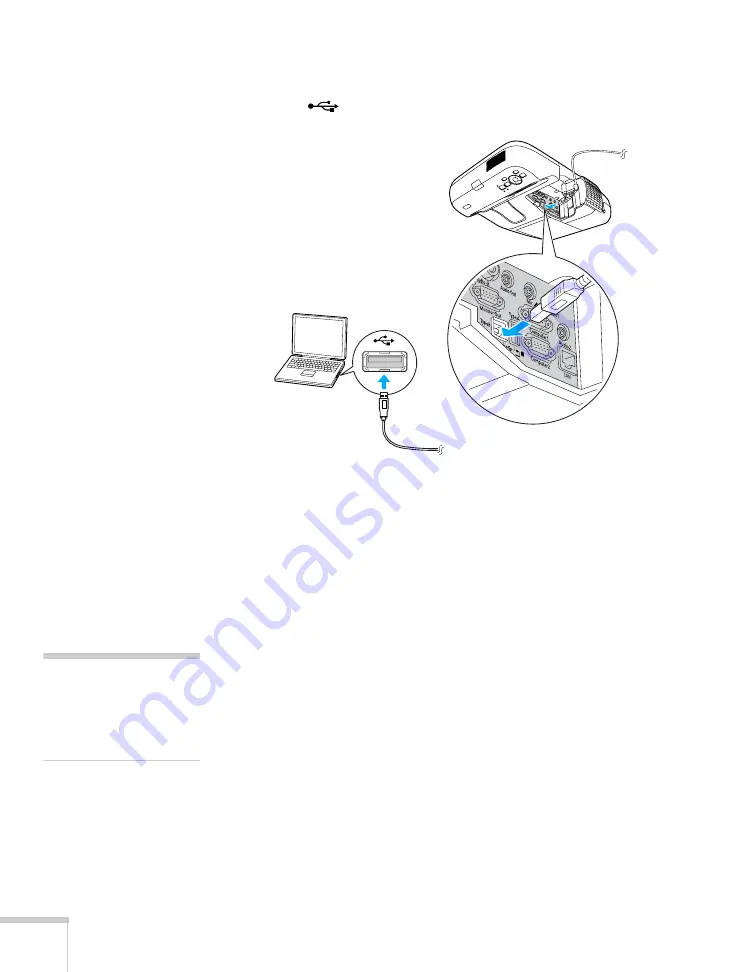
26
Connecting to Computers, USB Devices, and Other Equipment
4. Connect the square end of the USB cable to the projector’s
TypeB
(square)
USB port.
5. Connect the flat end of the cable to any available USB port on
your notebook or desktop computer.
Messages appear on your computer screen as the projector is
recognized and the software is installed automatically.
6. In Windows, if the AutoPlay window appears, click
EMP UDs.exe
.
On Mac OS, double-click the
USB Display Installer
icon to
install the software.
7. Follow the instructions on the screen to install the Epson USB
Display software. If you see a “Digital Signature Warning,” select
Continue
or
Continue Anyway
. (You see these instructions only
the first time you connect.)
After the software is installed, you see your computer’s current
desktop displayed by the projector. You can switch the projector
to other image sources using the
Source Search
button on the
remote control or the projector.
note
If the software does not
install automatically, you
can install it manually. See
page 125 for instructions.
Summary of Contents for BrightLink 450Wi - Interactive Projector
Page 1: ...BrightLink 450Wi Interactive Projector TM User sGuide ...
Page 8: ...8 ...
Page 22: ...22 Welcome ...
Page 58: ...58 Using the Interactive Pens ...
Page 108: ...108 Using the Projector on a Network ...
Page 142: ...142 Solving Problems ...
Page 148: ...148 Technical Specifications ...






























