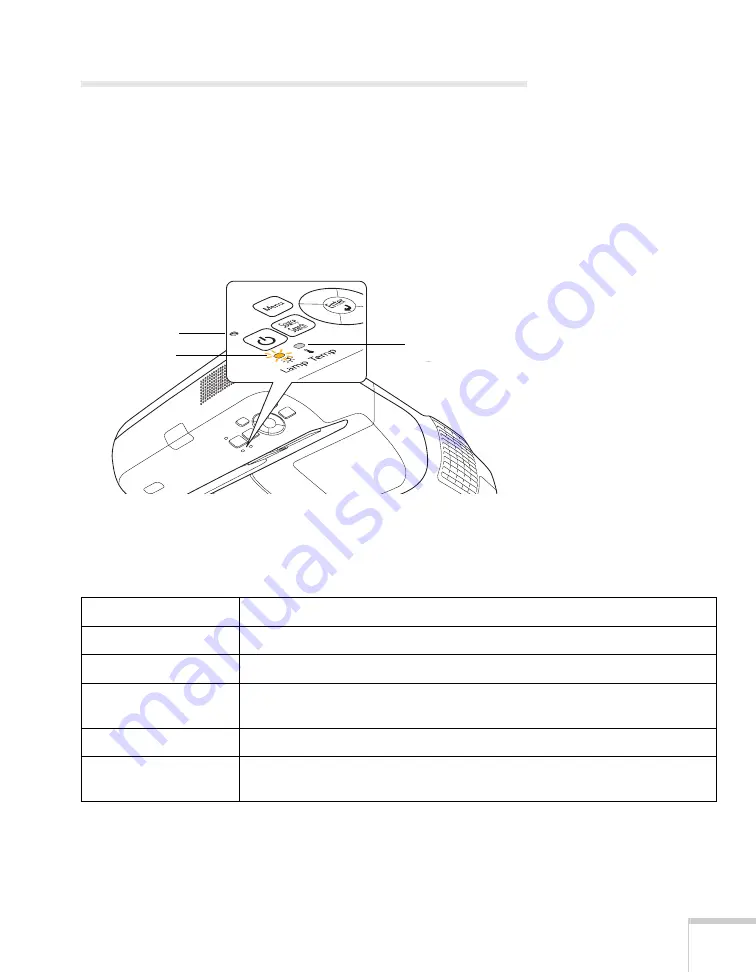
Solving Problems
123
Checking Projector Status
If your projector isn’t working correctly, first turn it off and unplug it.
Then plug the power cord back in and turn on the projector. If this
doesn’t solve the problem, check the lights on top of the projector.
What To Do When the Lights Flash
The lights on top of the projector indicate the projector’s status.
Refer to the following tables for a complete description of the
projector’s status lights:
Temperature
light
Lamp light
Power light
Power light status
P
Power light status
Description
Flashing green
The projector is warming up. Wait for the image to appear.
Green
The projector is operating normally.
Orange
The projector is in sleep or standby mode. You can unplug it or press the
P
power button to turn it on.
Flashing orange
Preparing for network monitoring or cooling down.
Red or flashing red
There is a problem with the projector. Check the next table to diagnose the
problem.
Summary of Contents for BrightLink 450Wi - Interactive Projector
Page 1: ...BrightLink 450Wi Interactive Projector TM User sGuide ...
Page 8: ...8 ...
Page 22: ...22 Welcome ...
Page 58: ...58 Using the Interactive Pens ...
Page 108: ...108 Using the Projector on a Network ...
Page 142: ...142 Solving Problems ...
Page 148: ...148 Technical Specifications ...






























