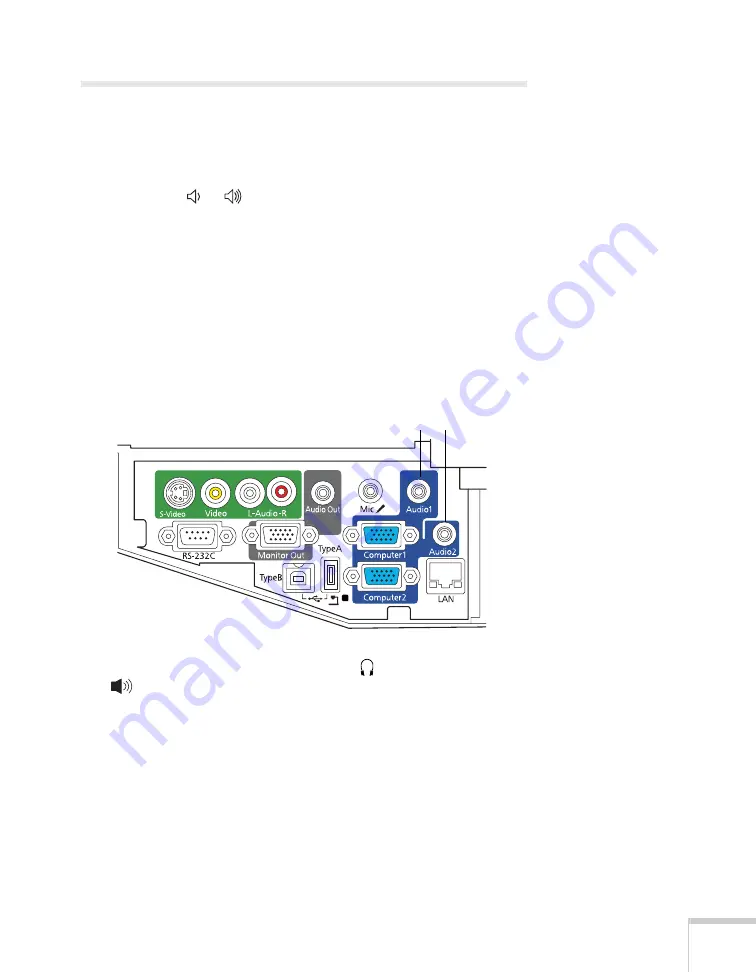
Connecting to Computers, USB Devices, and Other Equipment
33
Playing Sound Through the Projector
You can play sound through the projector’s speaker system or attach
an external speaker system. You can also connect a microphone and
output sound through the projector.
You can use the or
Volume
buttons on the remote control to
adjust the volume.
Playing Computer Audio
For laptop and most desktop computers, use a 3.5 mm stereo
mini-jack cable, which you can purchase from a computer or
electronics store.
1. Connect one end of the cable to the
Audio1
or
Audio2
jack on
the projector.
2. Connect the other end to your laptop’s
headphone jack or
audio-out jack, or your computer’s speaker or audio-out
port.
Audio jacks
Summary of Contents for BrightLink 450Wi - Interactive Projector
Page 1: ...BrightLink 450Wi Interactive Projector TM User sGuide ...
Page 8: ...8 ...
Page 22: ...22 Welcome ...
Page 58: ...58 Using the Interactive Pens ...
Page 108: ...108 Using the Projector on a Network ...
Page 142: ...142 Solving Problems ...
Page 148: ...148 Technical Specifications ...






























