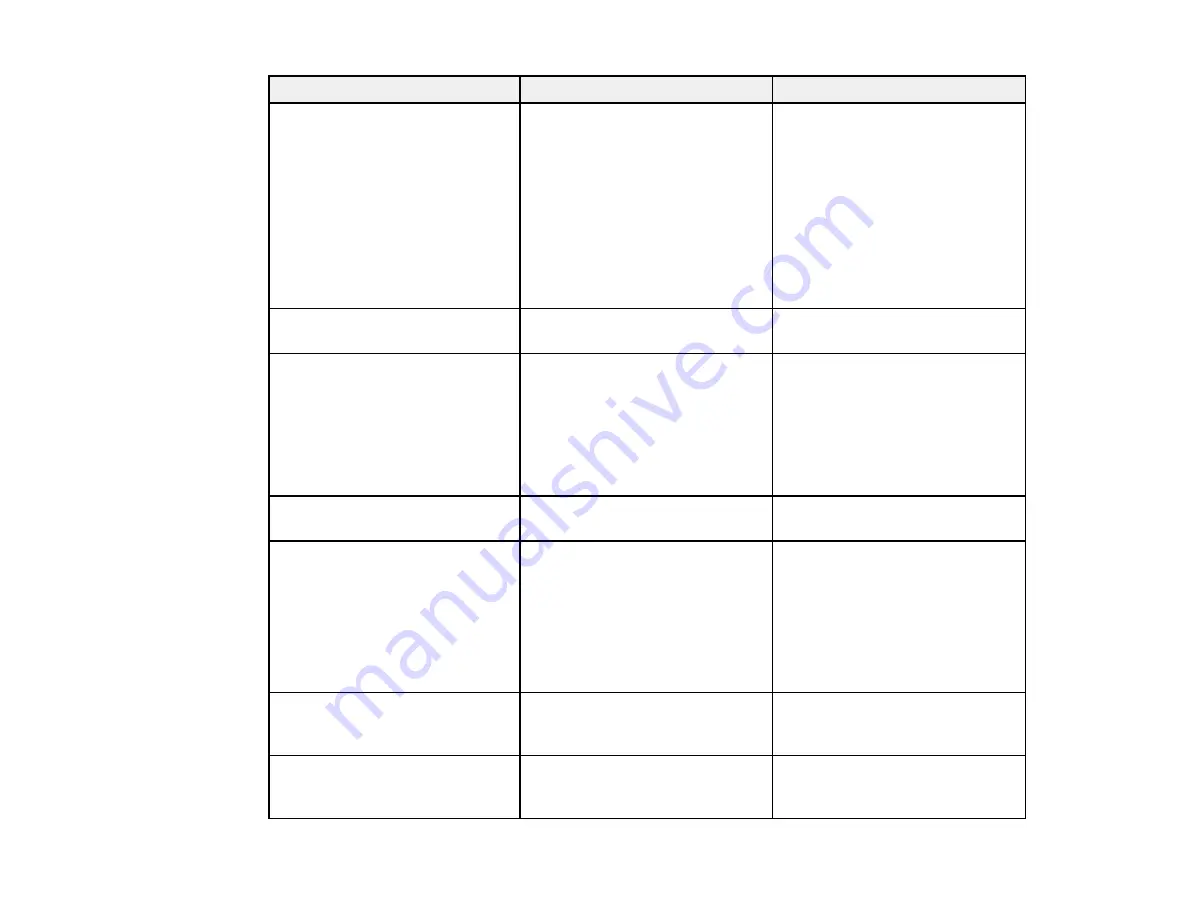
Setting
Options
Description
Keystone
H/V Keystone
Adjusts image shape to
rectangular (horizontally and
Quick Corner
vertically)
H/V Keystone
: lets you manually
correct horizontal and vertical
sides, or turn automatic
correction on or off
Quick Corner
: select to correct
image shape and alignment
using an on-screen display
Zoom
Varying levels available
Adjusts the size of the projected
image
Control Panel Lock
Full Lock
Controls projector button locking
to secure the projector
Partial Lock
Full Lock
: locks all buttons
Off
Partial Lock
: locks all buttons
except the power button
Off
: no buttons locked
Pointer Shape
Three shapes available
Changes the shape of the remote
control pointer feature
Power Consumption
Normal
Selects the brightness mode of
the projector lamp
ECO
Normal
: sets maximum lamp
brightness
ECO
: reduces lamp brightness
and fan noise, and saves power
and lamp life
Volume
Varying levels available
Adjusts the volume of projector’s
speaker system or external
speakers
Mic Input Level
Varying levels available
Adjusts the volume of the
projector's speaker system when
you use a connected microphone
154
Summary of Contents for BrightLink 421i
Page 1: ...BrightLink 436Wi 421i User s Guide ...
Page 2: ......
Page 10: ......
Page 11: ...BrightLink 436Wi 421i User s Guide Welcome to the BrightLink 436Wi 421i User s Guide 11 ...
Page 25: ...Projector Parts Remote Control 25 ...
Page 28: ...Rear Front ceiling Rear ceiling 28 ...
Page 67: ...Parent topic Crestron RoomView Support 67 ...
Page 110: ...2 Select the Easy Interactive Function setting and press Enter 110 ...
Page 121: ...121 ...
Page 143: ...Switch to annotation mode Switch to whiteboard annotation mode 143 ...






























