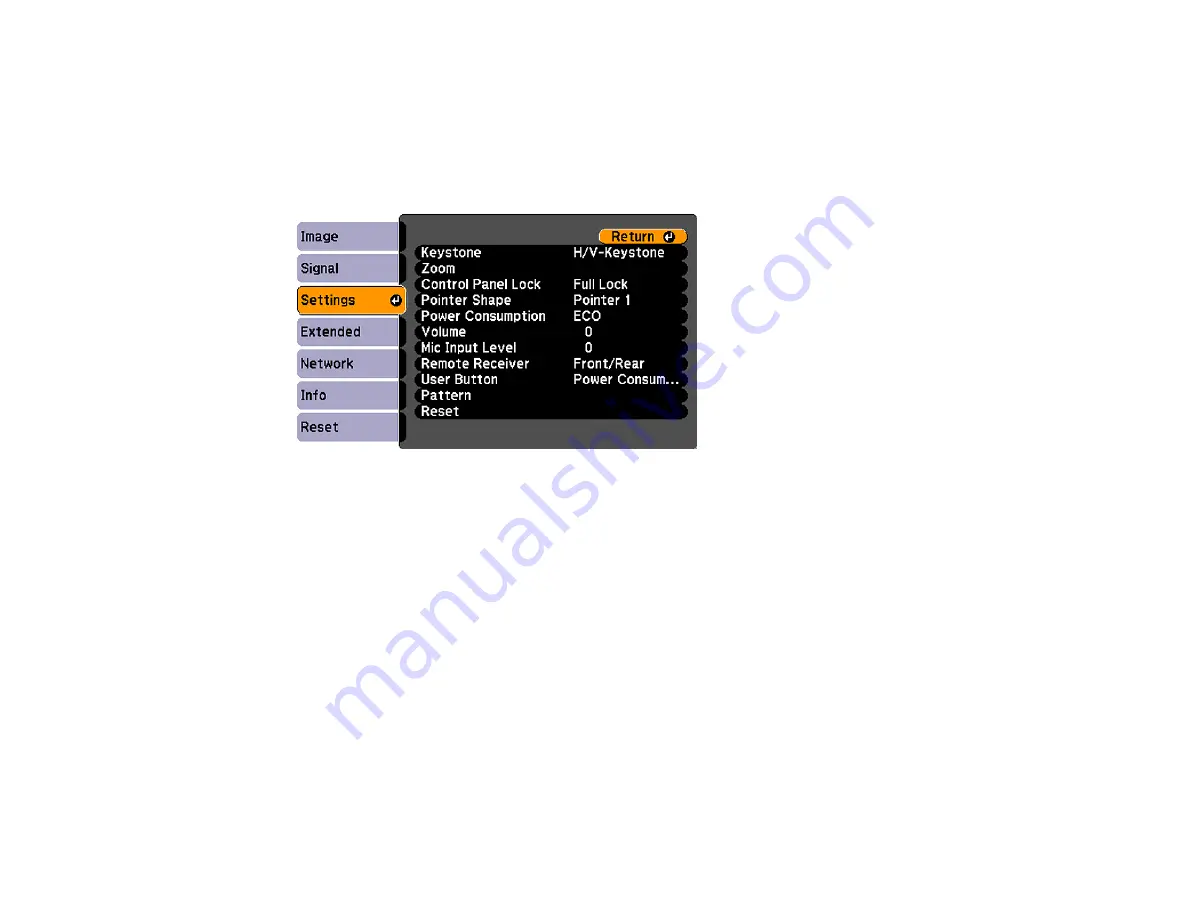
Locking the Projector's Buttons
You can lock the buttons on the projector's control panel to prevent anyone from using the projector. You
can lock all the buttons or all the buttons except the power button.
1.
Press the
Menu
button.
2.
Select the
Settings
menu and press
Enter
.
3.
Select the
Control Panel Lock
setting and press
Enter
.
4.
Select one of these lock types and press
Enter
:
• To lock all of the projector's buttons, select
Full Lock
.
• To lock all buttons except the power button, select
Partial Lock
.
You see a confirmation prompt.
5.
Select
Yes
and press
Enter
.
Unlocking the Projector's Buttons
Parent topic:
Unlocking the Projector's Buttons
If the projector's buttons have been locked, hold the
Enter
button on the projector's control panel for
seven seconds to unlock them.
Parent topic:
Locking the Projector's Buttons
104
Summary of Contents for BrightLink 421i
Page 1: ...BrightLink 436Wi 421i User s Guide ...
Page 2: ......
Page 10: ......
Page 11: ...BrightLink 436Wi 421i User s Guide Welcome to the BrightLink 436Wi 421i User s Guide 11 ...
Page 25: ...Projector Parts Remote Control 25 ...
Page 28: ...Rear Front ceiling Rear ceiling 28 ...
Page 67: ...Parent topic Crestron RoomView Support 67 ...
Page 110: ...2 Select the Easy Interactive Function setting and press Enter 110 ...
Page 121: ...121 ...
Page 143: ...Switch to annotation mode Switch to whiteboard annotation mode 143 ...






























