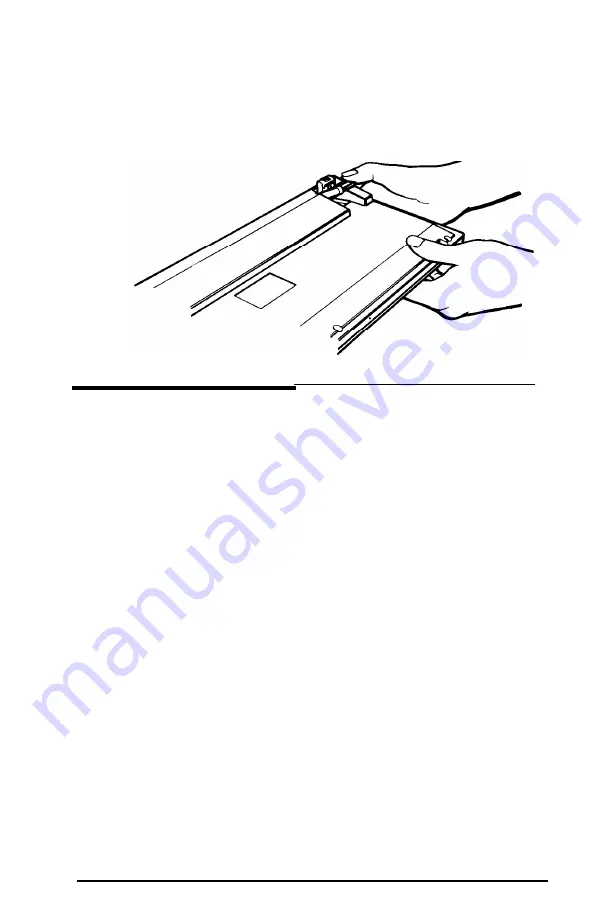
You can lock each leg in a 15 degree position or an 11
degree position. To lock a leg into the 11 degree position,
lift up the entire leg and then push the portion marked
15” back until it snaps into the keyboard.
5
Connecting a Printer
Follow the steps in this section to connect your printer to either
the parallel or serial interface.
Parallel interface
Your Apex computer has a parallel interface to which you can
connect a printer. Of course, Epson offers a full range of printer
products for you to choose from. Check with the store where
you purchased your computer or call 1-800-922-891 1 for the lo-
cation of your nearest Authorized Epson Dealer.
To connect a printer to your Apex, make sure you have an IBM
PC-compatible printer cable. Then follow these steps to connect
your printer to the parallel interface on the main unit:
1. Place the printer next to your system.
2. Before you connect the printer, make sure the power
switches on the main unit, monitor, and printer
are off.
Setting Up Your System
1-13
Summary of Contents for Apex
Page 1: ......
Page 3: ......
Page 4: ......
Page 7: ...iv ...
Page 57: ...2 16 Using Your Apex ...
Page 91: ...3 34 Using MS DOS with Your Apex ...
Page 101: ...4 10 Installing Option Cards ...
Page 137: ...C 6 Specifications ...
Page 157: ...X XTREE Intro 3 2 14 3 24 32 Index 8 ...
Page 158: ......















































