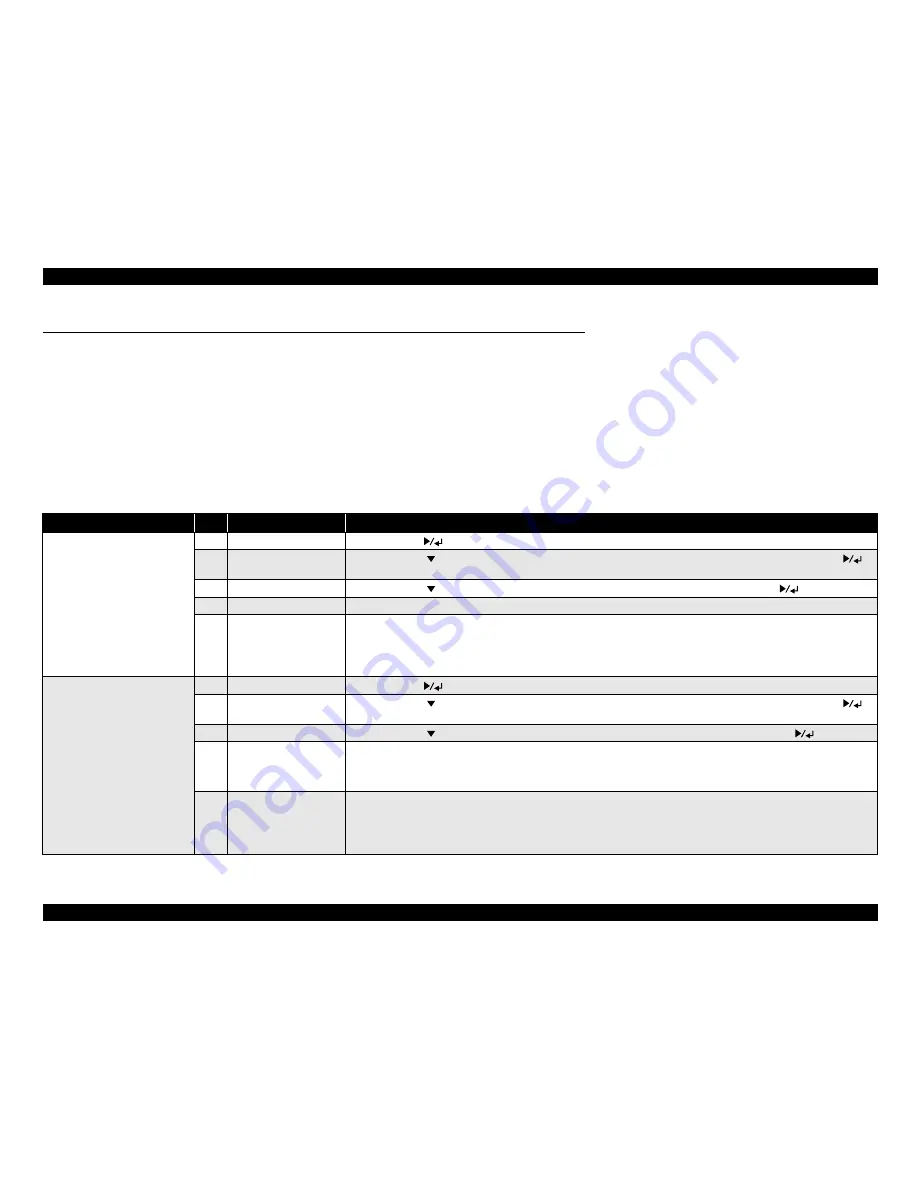
EPSON AcuLaser C2600/2600
Revision B
Product Description
Switching between Color Mode and Monochrome Mode
81
1.26 Switching between Color Mode and Monochrome Mode
The printer is designed to function in the following three models.
Color mode
B/W mode (monochrome printing mode with 1 black toner cartridge)
4 x B/W mode (monochrome printing mode with 4 black toner cartridges)
The methods to switch the print mode are given in the table below.
1.26.1 Switching of Operation Mode
Table 1-53. Switching of Operation Mode
Mode
Step
Panel Message
Operation
Color mode to B/W mode
1
“Ready” or “Sleep”
Press the [Enter (
)] button to access the control panel menus.
2
“Mode Config. Menu”
Press the [Down (
)] button repeatedly until Mode Config. Menu appears on the LCD panel, then press the [Enter (
)]
button.
3
“Change Mode B/W”
Press the [Down (
)] button repeatedly until Change Mode B/W is displayed, then press the [Enter (
)] button.
4
“Remove Toner”
Remove the currently installed color toner cartridge.
5
–
After all color toner cartridges are removed from the printer, the printer automatically changes to the B/W mode.
Note :
If EPSON Status Monitor 3 is not installed, make sure that the Color Toner Cartridges check box on the Optional
Settings dialog box is not selected.
The Optional Settings dialog box appears by clicking the [Settings...] button on the Optional Settings tab.
Color mode to 4 x B/W mode
1
“Ready” or “Sleep”
Press the [Enter (
)] button to access the control panel menus.
2
“Mode Config. Menu”
Press the [Down (
)] button repeatedly until Mode Config. Menu appears on the LCD panel, then press the [Enter (
)]
button.
3
“Change Mode 4 x B/W” Press the [Down (
)] button repeatedly until Change Mode 4 x B/W is displayed, then press the [Enter (
)] button.
4
“Change Toner to K”
Remove the currently installed color toner cartridge and install a black toner cartridge.
Note :
If the wrong toner cartridge is installed, the printer does not go to the next step. Follow the instructions that appear on
the LCD panel.
5
–
After all color toner cartridges are replaced by the black cartridges, the printer automatically changes to the 4 x B/W mode.
Note :
If EPSON Status Monitor 3 is not installed, make sure that the Color Toner Cartridges check box on the Optional
Settings dialog box is not selected.
The Optional Settings dialog box appears by clicking the [Settings...] button on the Optional Settings tab.
Summary of Contents for Aculaser 2600 Series
Page 1: ...EPSON AcuLaserC2600 2600 A4 Full Color Laser Printer SERVICE MANUAL SEPG04005 ...
Page 12: ...C H A P T E R 1 PRODUCTDESCRIPTION ...
Page 85: ...C H A P T E R 2 OPERATINGPRINCIPLE ...
Page 141: ...C H A P T E R 3 TROUBLESHOOTING ...
Page 209: ...EPSON AcuLaser C2600 2600 Revision B Troubleshooting Test Print 209 PRINTED PATTERN 03003101 ...
Page 210: ...C H A P T E R 4 DISASSEMBLYANDASSEMBLY ...
Page 364: ...C H A P T E R 5 ADJUSTMENT ...
Page 384: ...C H A P T E R 6 MAINTENANCE ...
Page 410: ...C H A P T E R 7 APPENDIX ...
Page 437: ...EPSON AcuLaser C2600 2600 Revision B APPENDIX Exploded Diagrams 437 7 4 Exploded Diagrams ...
Page 450: ...Model AcuLaser C2600 AcuLaser 2600 Board C585 MAIN Sheet 1 of 5 Rev B ...
Page 451: ...Model AcuLaser C2600 AcuLaser 2600 Board C585 MAIN Sheet 2 of 5 Rev A ...
Page 452: ...Model AcuLaser C2600 AcuLaser 2600 Board C585 MAIN Sheet 3 of 5 Rev A ...
Page 453: ...Model AcuLaser C2600 AcuLaser 2600 Board C585 MAIN Sheet 4 of 5 Rev B ...
Page 454: ...Model AcuLaser C2600 AcuLaser 2600 Board C585 MAIN Sheet 5 of 5 Rev B ...
















































