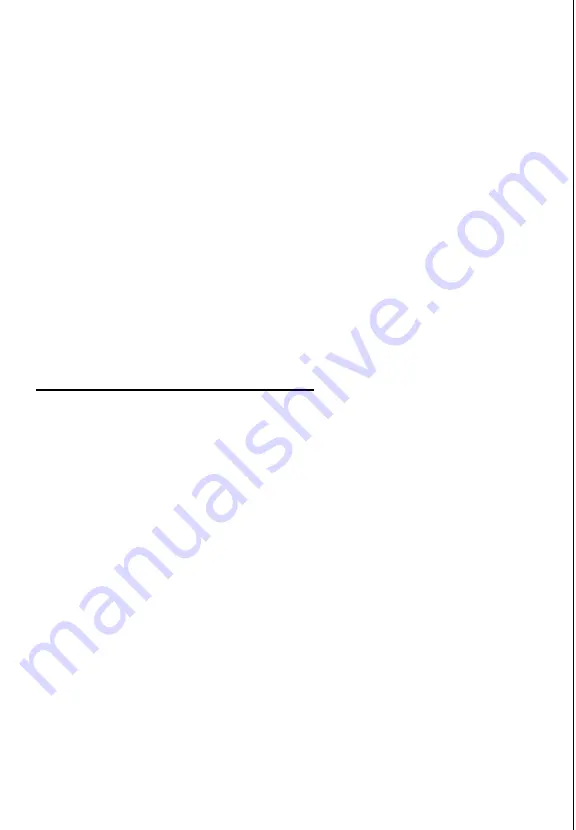
5.
In the Title field, type Battle Chess
6.
Move the cursor to the Command Line field and select the
F i n d P r o g r a m b u t t o n .
7.
In the Drives box, select drive D :
8.
In the Directories box, select the MPCCHESS directory.
9.
In the File Name box, select mpcchess . exe. Then select OK.
10. You see the Button Properties dialog box. FocalPoint Setup
automatically fills in the Working Directory box and selects the
Battle Chess icon. Select OK.
11. Select the Setup control button again to exit FocalPoint Setup.
Now Battle Chess is installed in Windows and in FocalPoint
Installing Lenny’s Music Toons
To install Lenny’s MusicToons using Windows, follow these steps:
1.
Start the Windows Program Manager.
2.
Insert the Lenny’s MusicToons CD into the CD-ROM drive
Then wait a few seconds for the CD to initialize.
3.
From the File menu, select Run.
4. Then select Browse.
5.
In the Drives dialog box, select drive D : to identify your
CD-ROM drive.
6.
In the File Name box, select install. exe. Then select OK.
7.
You see the program’s installation screen. Follow the instructions
on the screen to install the program and continue.
3




















