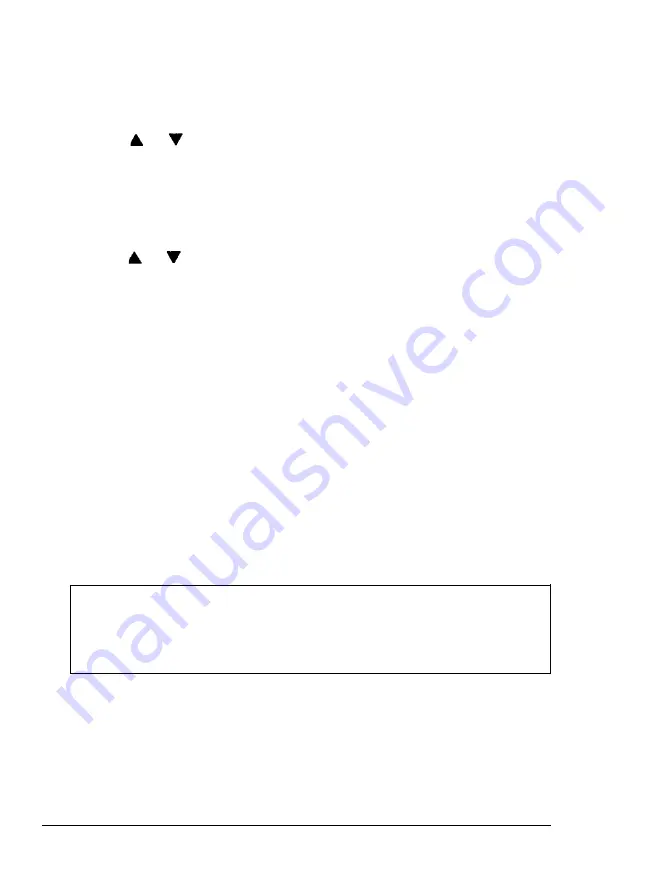
Using SelecType
7. Press the
SET
button to activate
the
option. The function stops
blinking, and the option starts blinking.
8. Use
the
or button to move to the option you want to set.
9. Press the
SET
button. An asterisk (*) appears next to the option,
indicating that the new option has been set. The option stops
blinking and
the
function starts blinking.
10. To exit the emulation submenu and return to the main menu,
use
the
or button to take you back to
the
main menu. The
message
I/F
= SERIAL* appears in the display.
If you wish to exit SelecType at this point, see the section below on
exiting SelecType.
Exit SelecType and reset the printer
To exit SelecType (from any main menu or submenu function) and
implement your changes, follow these steps:
1. When you have set all the options you want, press the
SelecType
button. The printer is set off line.
2. Hold down the
CONTINUE/RESET
button for three seconds (until
the
message
RESET
appears) to implement your changes. The
options are implemented in the printer’s
memory
until you
change them or initialize them to the factory settings.
Note: To implement changes to
the DATA BUFFER, OVER
LOAD,
and interface submenu settings you must also turn the
printer off. Remember to leave the printer off for at least five
seconds before turning it back on.
Using the Printer
3-17
Summary of Contents for ActionLaser Plus
Page 1: ......
Page 3: ......
Page 198: ...7 28 Troubleshooting ...
Page 202: ...Symbol Set Tables Roman 8 Symbol Set ID 8U A 4 Character Samples and Symbol Sets ...
Page 203: ...Symbol Set Tables ECMA 94 Latin 1 Symbol Set ID ON Character Samples and Symbol Sets A 5 ...
Page 204: ...Symbol Set Tables IBM US PC 8 Symbol Set ID 10U A 6 Character Samples and Symbol Sets ...
Page 208: ...FX Character Tables Italic character set A 10 Character Samples and Symbol Sets ...
Page 218: ...Interface Specifications B 8 Technical Specifications ...
Page 234: ...FX Emulation Submenu ...
Page 235: ...HP Emulation Submenu ...
Page 236: ...Interface Submenu ...
Page 237: ...Slots for face up output tray hooks ...
Page 238: ...Drum replacement cartridge Transfer charger wire ...






























