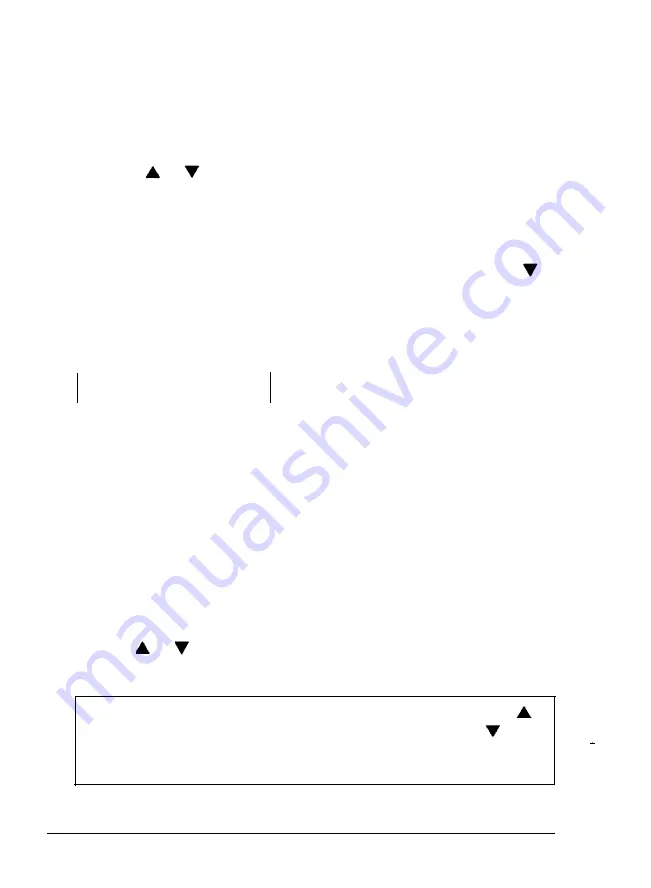
Using SelecType
Interface submenu
To enter
the
interface submenu from the main menu, follow the
steps below:
1. Press the or button until you see the I/F function in the
display.
2. Press the
SET
button to activate the menu option. (The option
starts blinking, indicating that it has been activated.)
3. If the
I/F
function
is set to the PARALLEL
option, press
the
button to select the
SERIAL
option.
4. Press the
SET
button to set
the SERIAL
option. An asterisk (*)
appears next to
SERIAL.
I/F = SERIAL*
5. Press the
SET
button a third time to enter
the
interface submenu,
where you can change options for the menu functions listed
below. (The SelecType Options section in this chapter describes
options for these functions in detail.)
BAUDI RATE
PROT
DATA BIT
PARITY
STOP BIT
ROBUST-XON
6. Use the or button to move to a function you
want to
change.
Note: This submenu does not work in a loop. Pressing the
button when
BAUD RATE
is displayed or pressing
the
button when
ROBUST-XON
is displayed causes you to exit the
submenu and return to the main menu.
3-16
Using the Printer
Summary of Contents for ActionLaser Plus
Page 1: ......
Page 3: ......
Page 198: ...7 28 Troubleshooting ...
Page 202: ...Symbol Set Tables Roman 8 Symbol Set ID 8U A 4 Character Samples and Symbol Sets ...
Page 203: ...Symbol Set Tables ECMA 94 Latin 1 Symbol Set ID ON Character Samples and Symbol Sets A 5 ...
Page 204: ...Symbol Set Tables IBM US PC 8 Symbol Set ID 10U A 6 Character Samples and Symbol Sets ...
Page 208: ...FX Character Tables Italic character set A 10 Character Samples and Symbol Sets ...
Page 218: ...Interface Specifications B 8 Technical Specifications ...
Page 234: ...FX Emulation Submenu ...
Page 235: ...HP Emulation Submenu ...
Page 236: ...Interface Submenu ...
Page 237: ...Slots for face up output tray hooks ...
Page 238: ...Drum replacement cartridge Transfer charger wire ...






























