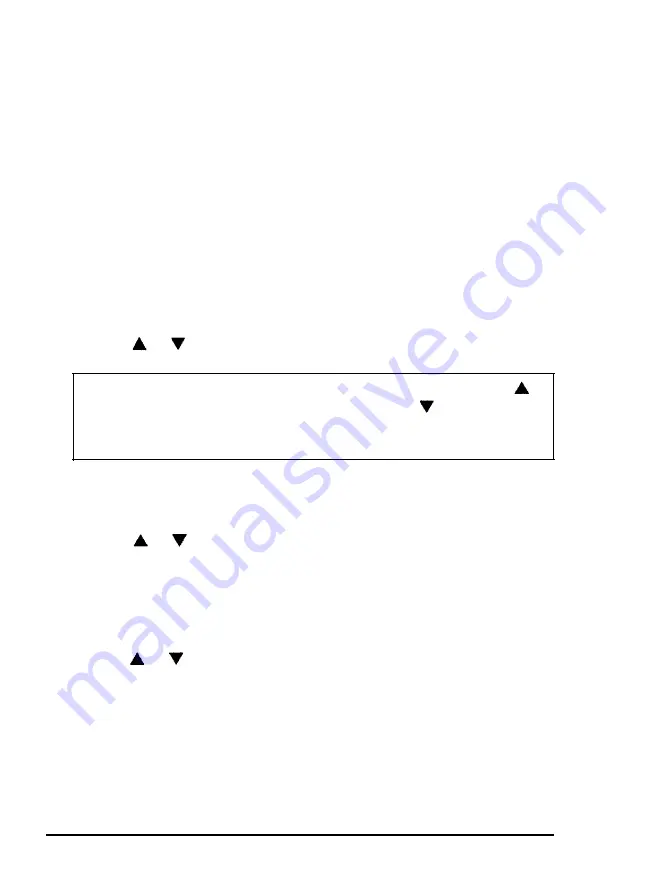
Using SelecType
4. Press the
SET
button again to set the emulation.
5. Press the
SET
button a third time to enter
the
emulation
submenu, where
you
can
change these
options:
FONT SOURCE
ORIENTATION
FONT NUMBER
CONDENSED
FORM
ZERO
SYMBOL
INTL CG
SKIP-OVER
AUTO LF
CG TABLE
TOP OF FORM
6. Use
the
or button to select a function to change.
Note: This submenu does not work in a loop. Pressing the
button when the first item is displayed or the button when
the last item is displayed causes you to exit
the
emulation
submenu and return to the main menu.
7. Press the
SET
button to activate the option. The function stops
blinking, and the option starts blinking.
8. Use
the
or button to move to the option you want to set.
9. Press the
SET
button. An asterisk (*) appears next to the option,
indicating that
the
new option has been set. The option stops
blinking; the function starts blinking.
10. To exit the emulation submenu and return to the main menu,
use the or button to take you back to the main menu. The
message
EMULATION = HPLJ2*
or
FX*
appears.
If you wish to exit SelecType at this point, see the section on
exiting SelecType later in this chapter.
Using the Printer
3-15
Summary of Contents for ActionLaser Plus
Page 1: ......
Page 3: ......
Page 198: ...7 28 Troubleshooting ...
Page 202: ...Symbol Set Tables Roman 8 Symbol Set ID 8U A 4 Character Samples and Symbol Sets ...
Page 203: ...Symbol Set Tables ECMA 94 Latin 1 Symbol Set ID ON Character Samples and Symbol Sets A 5 ...
Page 204: ...Symbol Set Tables IBM US PC 8 Symbol Set ID 10U A 6 Character Samples and Symbol Sets ...
Page 208: ...FX Character Tables Italic character set A 10 Character Samples and Symbol Sets ...
Page 218: ...Interface Specifications B 8 Technical Specifications ...
Page 234: ...FX Emulation Submenu ...
Page 235: ...HP Emulation Submenu ...
Page 236: ...Interface Submenu ...
Page 237: ...Slots for face up output tray hooks ...
Page 238: ...Drum replacement cartridge Transfer charger wire ...






























