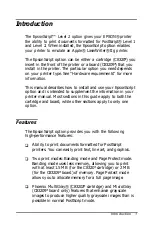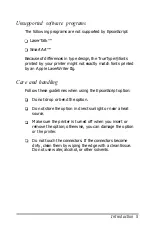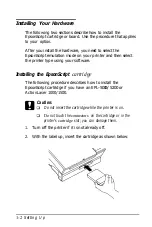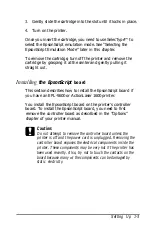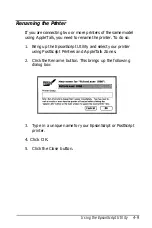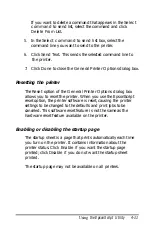6. Click
Install
to install the EpsonScript files.
7. Follow the screen prompts that prompt you to remove and
insert disks.
If any of the necessary screen fonts are not already installed
on your hard disk, the Installer prompts you to insert and
then remove
Disk 2 (Screen Fonts). If
all the screen fonts
are already on your hard disk, you are not prompted to
insert
Disk 2.
8. When installation is complete, follow the instructions on the
screen.
Click
Restart
or
Quit
as appropriate.
This completes installation of the EpsonScript software.
You now need to select the EpsonScript printer driver; see
“Selecting the EpsonScript Driver” later in this chapter.
If you are connecting two or more EPSON printers of the same
model using AppleTalk, you must rename one printer to
distinguish it from other printers. See the section “Renaming
the Printer” in Chapter 4.
Customize installation
If your Macintosh runs any applications automatically (such as
a virus checker) when the power is turned on, quit these
applications before running the Installer.
To do a customize installation in which you explicitly specify
which EpsonScript software to install, follow steps 1 to 5 of the
easy installation (see previous section) and then do the
following:
2-4
Installing the Software
Summary of Contents for ActionLaser 1000
Page 1: ......
Page 2: ......
Page 6: ...Appendix A Specifications Appendix B Charatcter Tables Index V ...
Page 70: ......