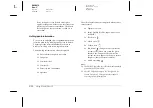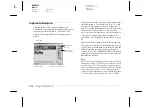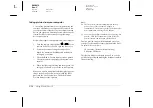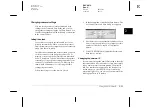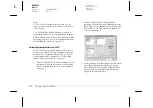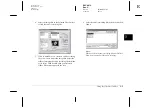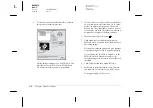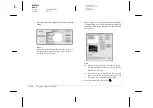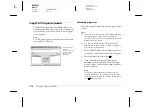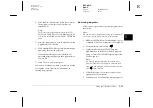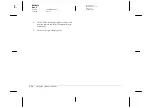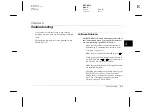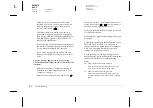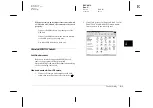3-4
Using the Uploader Utilities
L
Proof Sign-off:
BLE H.Kato E.Omori
F.Fujimori
SEI M.Kauppi
R4C4410
Rev. C
A5 size
UPLOADER.FM
2/14/00
Pass 3
8.
Turn the camera’s dial switch to
.
9.
Click
Start
to begin uploading the photos. EPSON
Photo!3 starts and shows thumbnails of
uploading images.
Pressing the ESC key stops uploading. Press
Yes
to stop or
No
to continue the operation.
If you selected the
Save file to
check box in the
EPSON Photo File Uploader3 window, the
converted images are also saved to the folder you
specified.
10. Click
Select All
and then
Upload/Copy
.
11. Make sure to select
Upload into the Camera
and click
OK
. To cancel your job, click
Cancel
.
To stop uploading, click
Cancel
.
Uploading audio recording files from your PC
Follow these steps to upload audio recording files
from a PC to the memory card in your camera. Make
sure that Windows 95, Windows 98, or Windows NT
version 4.0 or later runs on the PC. To upload audio
recording files from a Macintosh, see “Uploading
audio recording files from your Macintosh” on page
3-9.
1.
Make sure EPSON Photo!3 is not running on your
computer. Connect your camera to the computer.
See “Connecting the Camera to Your Computer”
on page 1-1.
2.
Open your EPSON Photo File Uploader3
program. Click
Start
, point to
Programs
, point to
EPSON Photo File Uploader3
Ver. 1.2
, and then
click
EPSON Photo File Uploader3
. The Upload
To Camera menu appears.
3.
Select the image files and add them to the Selected
Files List box. For more information about file
selection, see “Uploading images from your PC”
on page 3-2.