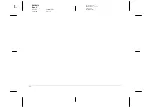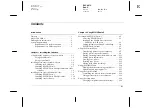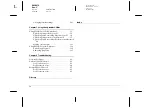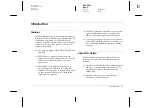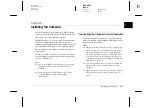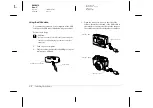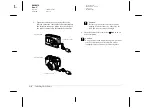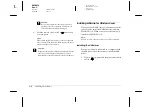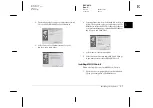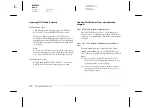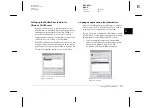Introduction
3
R4C4410
Rev. C
A5 size
INTRO.FM
2/14/00
Pass 3
R
Proof Sign-off:
BLE H.Kato E.Omori
F.Fujimori
SEI M.Kauppi
Requirements for USB connection
PCs
Macintosh computers
Monitor with minimum resolution of 640
×
480
Macintosh System 7.5 or later
QuickTime 3 or later
486 processor or higher
USB port (TYPE A receptacle)
At least 32 MB RAM
Hard disk drive with at least 40 MB of free space
VGA monitor with at least 16-color display
Microsoft
®
Windows 98 pre-installed
Power PC G3 processor
Apple Macintosh with built-in USB port
24 MB RAM
Hard disk drive with at least 40 MB free space
Monitor with minimum resolution of 640
×
480
Macintosh OS 8.1 or later (OS 8.1 requires that iMac
Update is installed before installing EPSON Photo!3.
You can get it from the Apple Web site.)