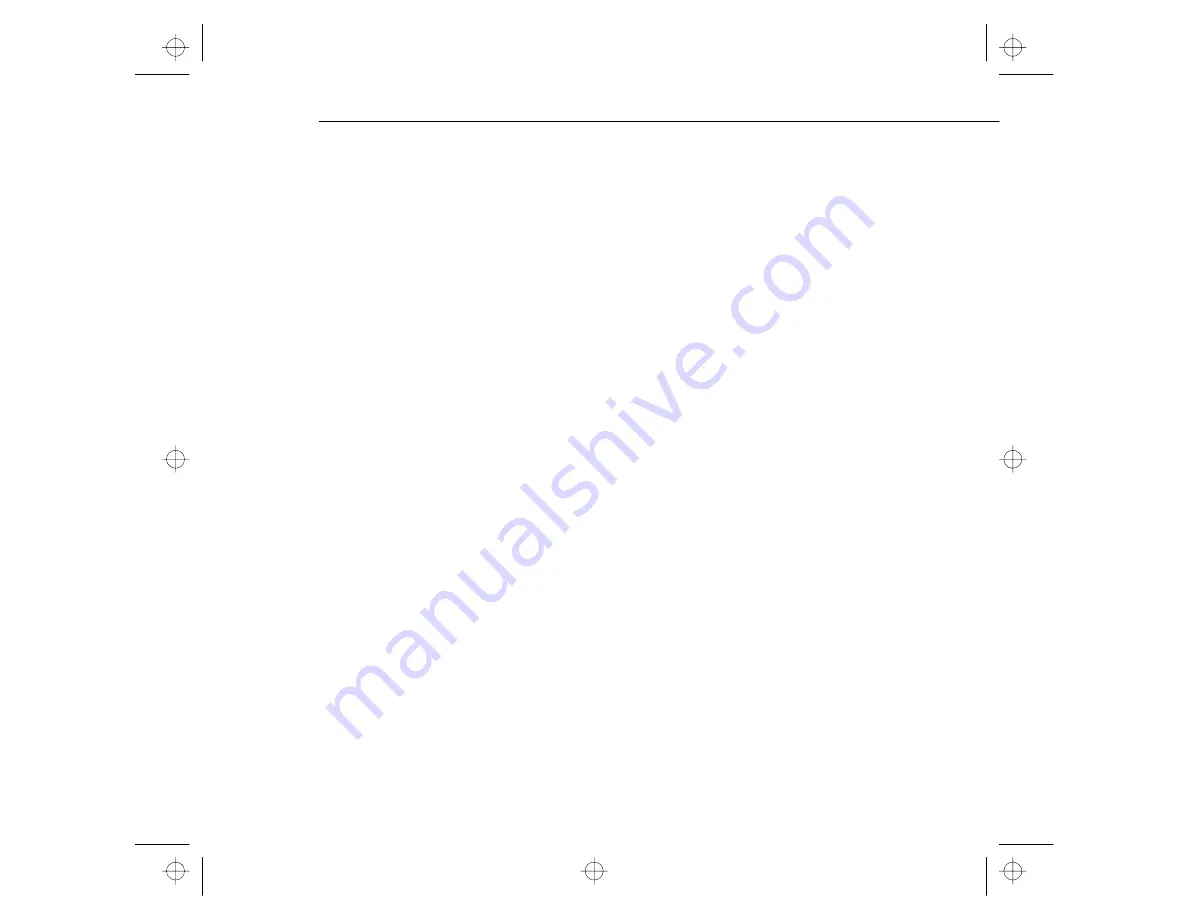
Turning the Equipment On and Off
35
Auto Button
If you’re using image input from a computer, you can press the Auto
button after fitting the image to the screen. Pressing the Auto button
automatically adjusts the computer signal input to the current
projector settings.
Press the Auto button while the image fills the entire screen of your
computer, like a maximized Windows screen. Certain computer input
signals may not be totally compatible with Auto button settings, so
you may need to use the remote control or control panel menus to
make adjustments.
There’s an Auto button on both the control panel and remote control.
Resize Button
The Resize button lets you select the projection method for certain
types of image signals input from a computer.
With images up to XGA size (1024
×
768 pixels) for the
PowerLite 7000XB, or up to SVGA size (800
×
600 pixels) for the
PowerLite 5000XB, you can choose from two projection methods.
Either display the image in the center of the projection area or display
the image full size.
With images greater than XGA size for the PowerLite 7000XB, or
SVGA for the PowerLite 5000XB, you can choose from two projection
methods. Either project a portion of the image or project the entire
image in a compressed format. The projector automatically reduces the
image size to the projector’s maximum resolution.
pro-ch2.fm Page 35 Monday, November 10, 1997 1:36 PM
Summary of Contents for 5000XB - PowerLite SVGA LCD Projector
Page 1: ...EPSON PowerLite 7000XB 5000XB User s Guide pro insd fm Page i Friday November 7 1997 5 20 PM ...
Page 8: ...viii 7000xbTOC fm Page viii Friday November 7 1997 5 21 PM ...
Page 76: ...3 Using the Projector Menus 58 pro ch3 fm Page 58 Friday November 7 1997 5 23 PM ...
Page 98: ...4 Using the ELP Link II Software 80 pro ch4 fm Page 80 Monday November 10 1997 1 37 PM ...






























