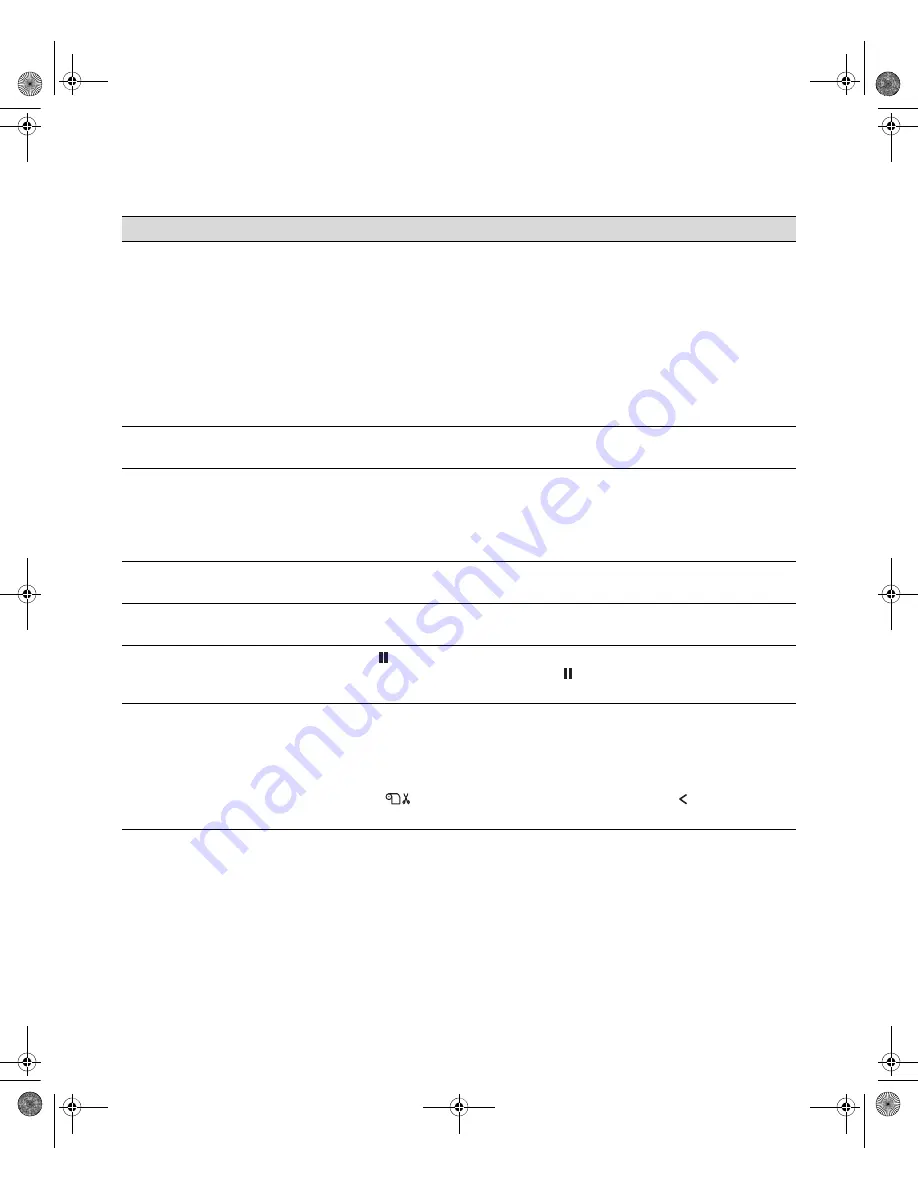
6-140
140
|
Solving Problems
Your print has incorrect
margins.
◗
Check the page size or paper size settings in your application. Make sure they
are within the printer’s printable area.
◗
Make sure the
Paper Size
and
Borderless
settings in your printer software are
correct for the paper you’re using.
◗
Paper is loaded incorrectly. Follow the instructions in Chapter 2 to reload the
paper.
◗
The
PAPER MARGIN
(roll paper margin) setting on the PRINTER SETUP menu
is incorrect. If you’re using roll paper, check the setting for
PAPER MARGIN
.
See the on-screen
Reference Guide
for more information.
Your image is inverted.
◗
Turn off the
Flip Horizontal
setting in your printer software. See page 68 (Mac
OS X) or page 92 (Windows) for instructions.
Blank paper is printed.
◗
Make sure your software is installed correctly and the printer is selected.
◗
Make sure the
Paper Size
setting in your printer software is correct for the
paper you’re using.
◗
Make sure the
Paper Source
setting in your printer software is correct.
A ruled line on your print
appears to shift.
◗
Align the print head as described on page 107.
Color images print in black
only.
◗
Make sure
Color
is selected in your printer software.
The printer continues to
feed paper after you have
cancelled a job.
◗
Press the
Pause button on the printer to clear any print job data in the
printer’s buffer. Then press and hold the
Pause button to reset the printer.
Roll paper cannot be cut.
◗
The paper cutter blade may be dull. Follow the instructions on page 118 to
replace the blade.
◗
The paper may be too thick to cut with the built-in cutter. Cut the paper with
scissors. See page 48 for a list of media that cannot be used with the cutter.
◗
Make sure
appears on the LCD panel. If not, press the
Paper Source
button to select this setting.
Problem
Solution
sp4800Guide.book Page 140 Tuesday, March 7, 2006 3:49 PM
Summary of Contents for 4800 - Stylus Pro ColorBurst Edition Color Inkjet Printer
Page 1: ...Epson Stylus Pro 4800 PRINTER GUIDE sp4800Guide book Page 1 Tuesday March 7 2006 3 49 PM ...
Page 4: ...4 sp4800Guide book Page 4 Tuesday March 7 2006 3 49 PM ...
Page 16: ...16 16 Introduction sp4800Guide book Page 16 Tuesday March 7 2006 3 49 PM ...
Page 60: ...2 60 60 Handling Paper and Other Media sp4800Guide book Page 60 Tuesday March 7 2006 3 49 PM ...
Page 148: ...6 148 148 Solving Problems sp4800Guide book Page 148 Tuesday March 7 2006 3 49 PM ...
Page 159: ...sp4800Guide book Page 159 Tuesday March 7 2006 3 49 PM ...
Page 160: ...sp4800Guide book Page 160 Tuesday March 7 2006 3 49 PM ...
















































