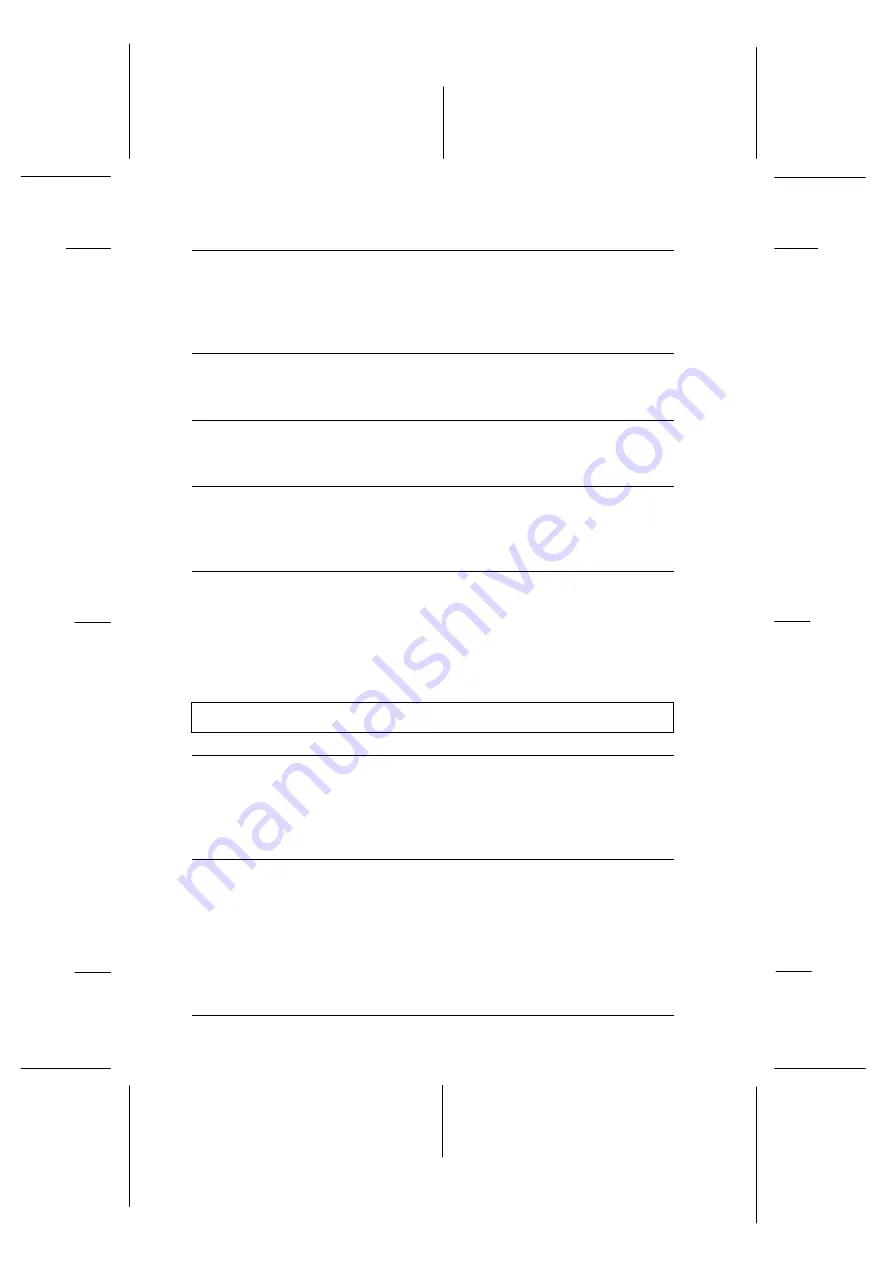
The Media Type setting does
not match the paper loaded.
Change the Media Type setting in
your printer driver to match the type
of media you have loaded, or load
media that matches the Media Type
setting. See page 3-12.
The print head nozzles for a
particular color of ink are
clogged.
Clean the print head. See “Cleaning
the Print Head” later in this chapter.
The ICM setting in your
driver is not appropriate for
your document.
Select
Automatic
on the printer
driver’s Main menu.
Your printer and monitor are
not properly calibrated for
color matching.
See the user’s guides of your
image-editing software and your
monitor for information on calibrating
your system for color matching.
Since monitors and printers
produce colors differently,
printed colors will not always
match on-screen colors
perfectly.
See online help, EPSON Answers, and
“Tips for Color Printing” in
Appendix A.
Colors are not very vibrant.
Cause
What to do
The image was printed on the
wrong side of EPSON 360 dpi
Ink Jet Paper.
Make sure that you are printing on the
coated side of the paper. If necessary,
flip over the paper and try printing
again. If printing does not improve
clean the print head.
The Media Type setting does
not match the loaded paper.
Make sure the Media Type setting
matches the type of paper loaded in
the printer, or load media that matches
the Media Type setting. See page 3-12.
L
Hawaii2 Ref. Guide
Rev.b
A5 size
Chapter 6
06-02-97
DR, pass 0
6-20
Troubleshooting
Summary of Contents for 400 Series
Page 1: ......
Page 9: ...R Hawaii2 Ref Guide Rev b A5 size Front 05 29 97 DR pass 0 vii ...
Page 15: ...L Hawaii2 Ref Guide Rev b A5 size Introduction 06 02 97 DR pass 0 6 Safety Information ...
Page 137: ...L Hawaii2 Ref Guide Rev b A5 size Appendix B 06 02 97 DR pass 0 B 10 Printer Specifications ...
Page 147: ......
















































