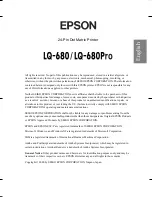Orchis
booklet.fm
Rev. A
A5-Format
Lq680Booklet_E.fm
9/18/00
Durchlauf 2
R
Proof-Abzeichnung:
M. Hida, CRE Tsukada_______
N.Nomoto
_______
K.Norum
_______
15
Installing the Printer Software
English
■
Installing the Printer Software
After you connect the printer to your computer, you need to install the software included
on the EPSON printer software CD-ROM shipped with your printer.
Your printer software includes:
■
Printer driver
The printer driver is the software that runs, or “drives,” your printer. With it, you
can make printer settings such as print quality, resolution, and paper size.
■
EPSON Status Monitor 3 (for Windows Me, 98, 95, 2000 and NT 4.0)
The EPSON Status Monitor 3 notifies you of printer errors and displays printer
status information.
■
EPSON Remote! (a DOS-based printer setup utility)
The EPSON Remote! utility allows you to easily change the printer’s default
settings from the computer screen. See Chapter 3, “Using the Printer Software” in
the online User’s Guide.
To install the printer software, see “Installing the Printer Software in Windows Me, 98,
95, 2000 or NT 4.0” or “Installing the Printer Software in Windows 3.1 or NT 3.5x” in
this section. If you are using DOS, see "For DOS programs" on page 17.
❚
Installing the Printer Software in Windows Me, 98, 95, 2000 or
NT 4.0
Follow the steps below to install the printer software in Windows Me, 98, 95, 2000, or
NT 4.0:
Note:
❏
Installing the printer software for Windows 2000 or NT 4.0 may require admi-
nistrator privileges. If you have problems, ask your administrator for more
information.
❏
If you wish to make a diskette version of the printer software on your CD-ROM,
insert the CD and run the EPSETUP program. In the dialog box that appears,
click the
Driver disk creation utility
button and follow the on-screen
instructions.
❏
If you are using the diskette version of the EPSON software, make a backup
copy of the EPSON printer software disk or disks before you begin installation.
❏
If the
New Hardware Found
screen or any other wizard appears when you
turn on your computer, click
Cancel
and follow the steps below.
❏
If the
Digital Signature Not Found
screen appears, click
Yes
. If you click
No
, you must reinstall the printer driver as described below.
❏
Installation time varies depending on your computer.
1.
Make sure that the printer and computer are switched off.