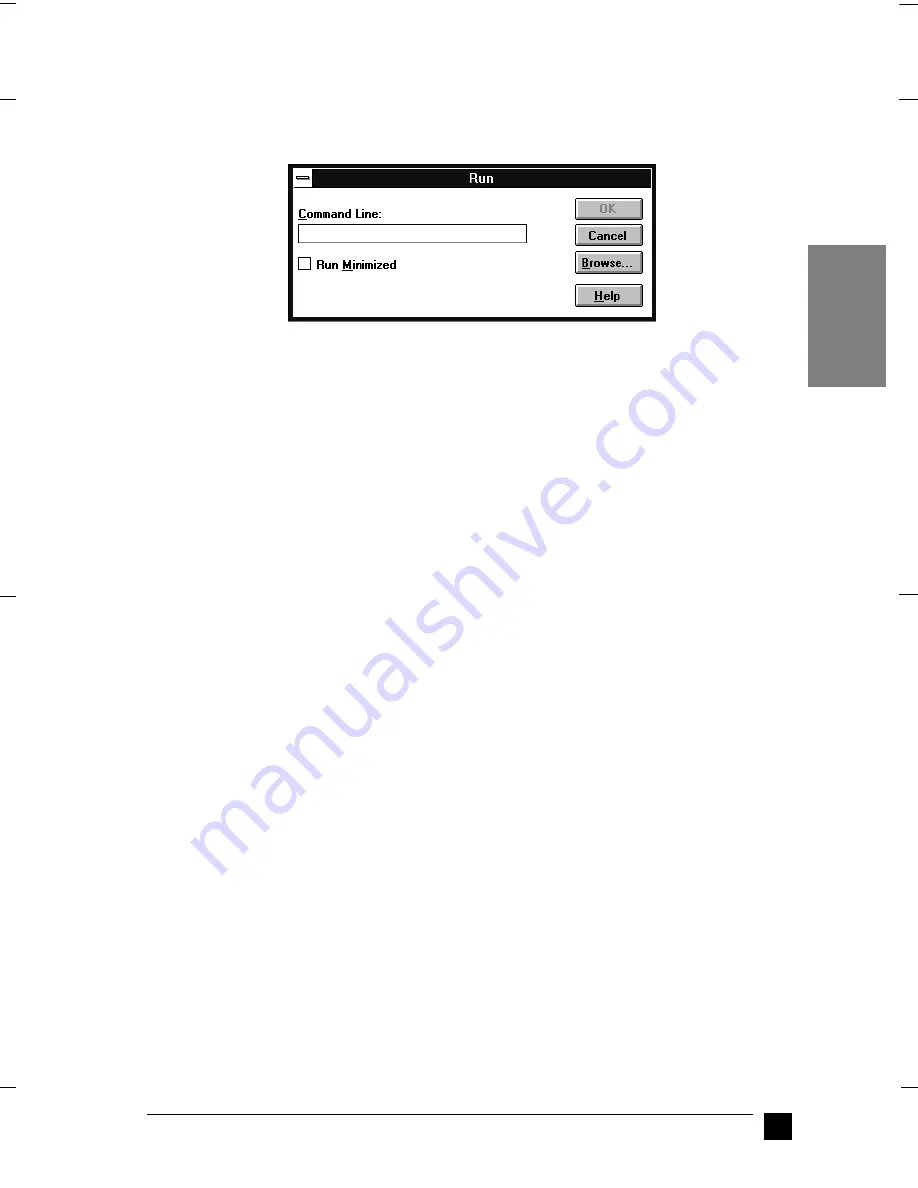
Orchis
booklet.fm
Rev. A
A5-Format
Lq680Booklet_E.fm
9/18/00
Durchlauf 2
R
Proof-Abzeichnung:
M. Hida, CRE Tsukada_______
N.Nomoto
_______
K.Norum
_______
17
Installing the Printer Software
English
3.
From the
File
menu, choose
Run
. The
Run
dialog box appears. In the
Command
Line
box, type
E:\START
and click
OK
.
Note:
If your CD-ROM drive has a drive letter other than “
E
” , substitute the
appropriate letter.
The installation program starts. The subsequent procedure is menu-driven, i.e., you
can select the relevant options from a list simply by clicking with the mouse. The
remainder of the installation is automatic and you do not need to enter any more
information.
4.
Select the desired options and follow the on-screen instructions.
5.
After the printer software has been successfully installed, click on the button
identified by a door icon to exit the installation program. The installation program
automatically selects this printer as the default printer for Windows applications.
The installation program automatically selects the LQ-680/LQ-680Pro as the default
printer for Windows applications. For information on opening and using the software,
see Chapter 3, “Using the Printer Software” in the online User’s Guide.
❚
For DOS programs
To control the printer from DOS application programs, you need to select the printer
you are using or another available printer from the printer list of your application.
Choose the EPSON LQ-680/LQ-680Pro printer at the appropriate step in the setup or
installation procedure of your DOS application program. If the list in your application
does not include the LQ-680/LQ-680Pro printer, choose the first available printer from
this list:




















