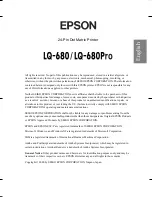Where to Find Information
■
Quick Start Manual (this manual)
Contains information about how to set up the printer, install the printer software and
access your online documentation. It also provides instructions for daily operation.
Keep this manual near your printer.
■
Online Documentation
The CD-ROM supplied with the printer includes a set of online documentation in PDF
format containing further information and reference tips.
■
Online Help
Provides you with detailed information and instructions on the Windows printer
software that controls your printer. Online help will be automatically installed when
you install the printer software.