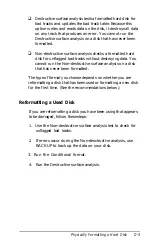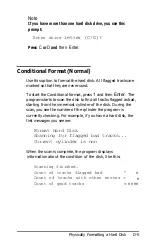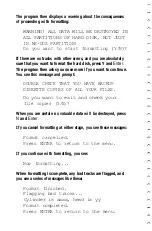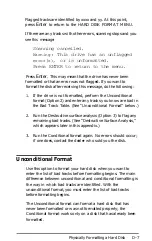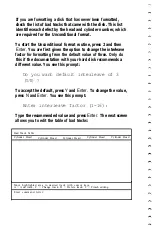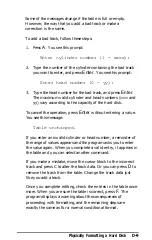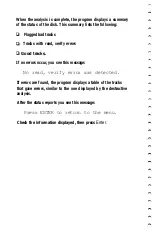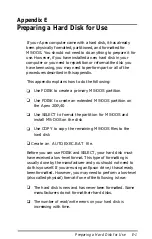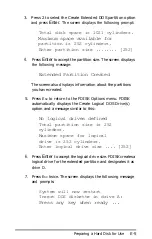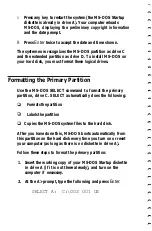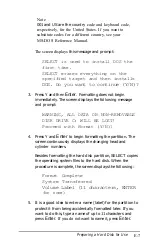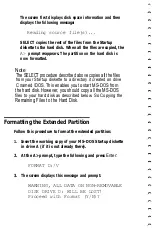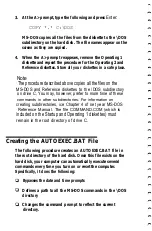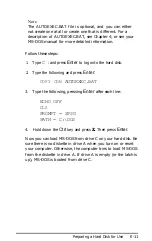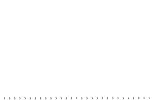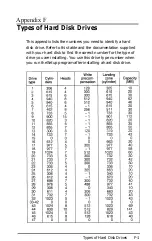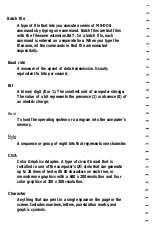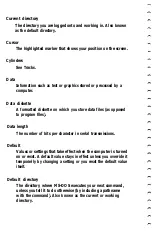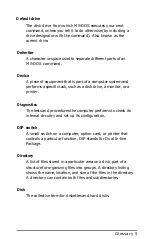3. Press 2 to select the Create Extended DOS partition option
and press
Enter.
The screen displays the following prompt:
Total disk space is 1021 cylinders.
Maximum space available for
partition is 252 cylinders.
Enter partition size ........ [252]
4.
Press
Enter
to accept the partition size. The screen displays
the following message:
Extended Partition Created
The screen also displays information about the partitions
you have created.
5. Press
E
SC
to return to the FDISK Options menu. FDISK
automatically displays the Create Logical DOS Drive(s)
option and a message similar to this:
No logical drives defined
Total partition size is 252
cylinders.
Maximum space for logical
drive is 252 cylinders.
Enter logical drive size .... [252]
6.
Press
Enter
to accept the logical drive size. FDISK creates a
logical drive for the extended partition and designates it as
drive D.
7. Press
E
SC
twice. The screen displays the following message
and prompts:
System will now restart
Insert DOS diskette in drive A:
Press any key when ready ...
Preparing a Hard Disk for Use
E-5
Summary of Contents for 20020, 20040
Page 1: ......
Page 3: ...PLACE STAMP HERE EPSON America Inc 2780 Lomita Blvd Torrance CA 90505 M S 4 1 Fold Here ...
Page 4: ......
Page 14: ......
Page 18: ......
Page 40: ......
Page 52: ......
Page 72: ......
Page 158: ......
Page 164: ......
Page 224: ......
Page 226: ......
Page 244: ......
Page 250: ...Write protecting diskettes 3 14 15 X XCOPY 4 29 XTREE 4 37 41 ...
Page 251: ......