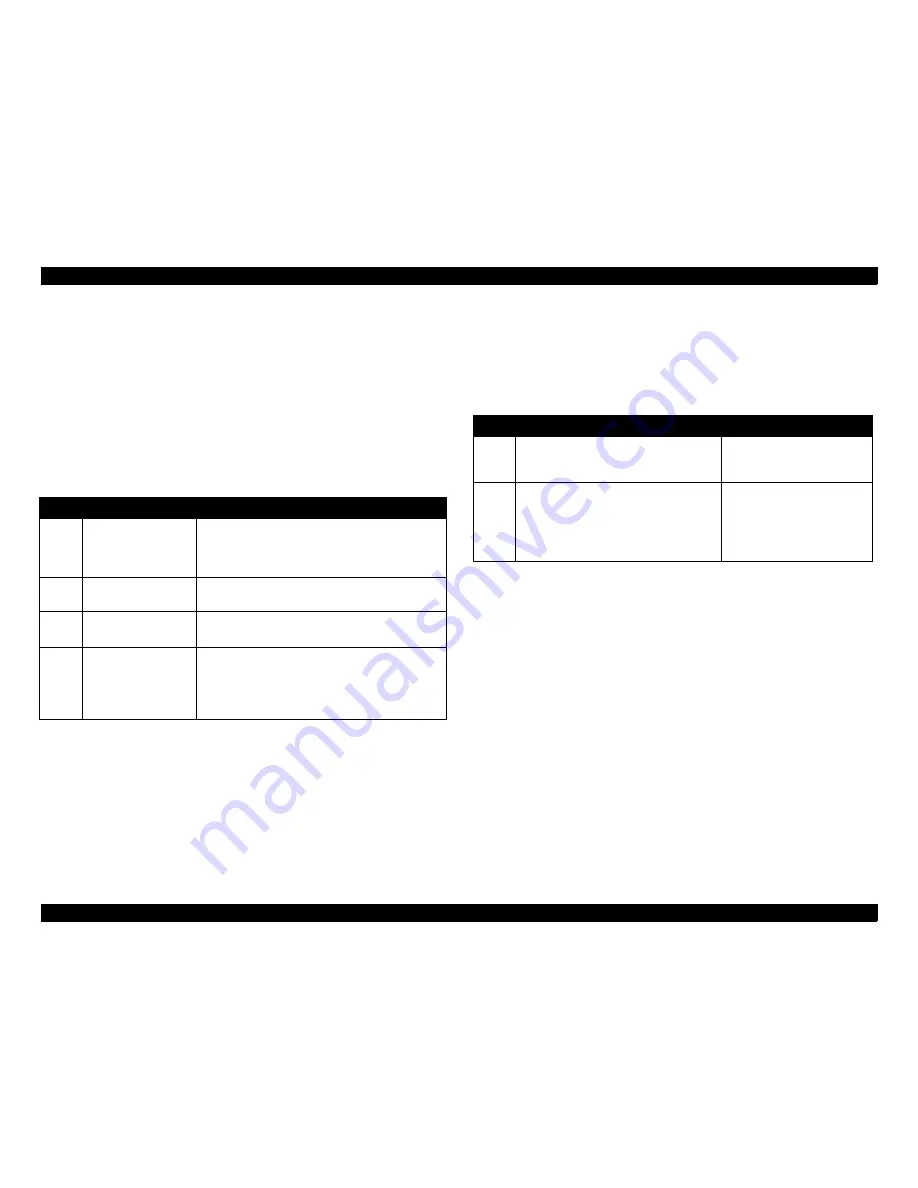
EPSON Stylus PHOTO 2000P
Revision A
TROUBLESHOOTING
Overview
63
3.1.1.5 Remedies for No Ink Cartridge Error/Ink Cartridge
Problem
This section includes the checkpoints and corresponding actions to take
to troubleshoot the No Ink Cartridge Error / Ink Cartridge Problem.
Be sure to follow the steps in the order listed in the table.
NOTE:
If the exhibited problem is similar to a problem listed under
“Problem”, take the actions in the right column. If not, proceed to the
next step.
3.1.1.6 Remedies for Maintenance Request Error
If the printer is in this error condition, it stops all operations, including
data transfer, except for specified control panel functions.
Table 3-8. Remedies for Maintenance Request Error
NOTE:
If you press the Load/Eject button in Step 2, you activate the EEPROM
initialization mode instead. This mode enables you to return the
printer to its normal condition if it is not accepting any data from the
PC. This operation clears the following:
1) Power-off time:
Length of time which the printer has been off since
the last power-off.
2) I/F selection:
Selects an interface from “Auto”, “Parallel” or
“USB”. Factory default is “Auto”.
Table 3-7.
Remedies for No Ink Cartridge Error/Ink Cartridge Problem
Step
Problem
Check & Actions
1
The printer is turned
on and then displays
a No Ink Cartridge
error.
• Check if any ink cartridges are installed
improperly. If so, reinstall them.
• Try removing the ink cartridges and
reinstalling them.
2
Ditto
Check the level of the ink remaining using the
printer driver or progress meter.
3
Ditto
Replace the ink cartridges with new ones.
• CSIC is defective.
4
Ditto
• Check that the head FFC is correctly connected
to the head.
• Check that the head FFC is properly connected
to the connector on the main board.
• Check if the main board is defective.
Step
Actions
LED condition
1
Turn the printer on while pressing the
Load/Eject and the Cleaning button. The
Paper Out LED starts blinking.
The Paper Out LED blinks for
three seconds.
2
While the Paper Out LED is blinking,
press the Cleaning button.
The following three red LEDs
blink:
• Ink Out (Black)
• Ink Out (Color)
• Paper Out
Summary of Contents for 2000P - Stylus Photo Color Inkjet Printer
Page 5: ...5 Revision Status Revision Issued Date Description A May 11 2000 First Release ...
Page 9: ...C H A P T E R 1 PRODUCTDESCRIPTIONS ...
Page 31: ...C H A P T E R 2 OPERATINGPRINCIPLES ...
Page 55: ...C H A P T E R 3 TROUBLESHOOTING ...
Page 75: ...C H A P T E R 4 DISASSEMBLYANDASSEMBLY ...
Page 118: ...C H A P T E R 5 ADJUSTMENT ...
Page 138: ...C H A P T E R 6 MAINTENANCE ...
Page 148: ...C H A P T E R 7 APPENDIX ...
Page 166: ...04 03 01 02 for S E ASIA 03 03 06 05 MC 2000 EPSON STYLUS PHOTO 2000P No 6 Rev 01 10206 ...
Page 167: ...805 804 804 800 802 803 801 806 806 08 MC 2000 EPSON STYLUS PHOTO 2000P No 7 Rev 01 10206 ...
Page 175: ......
Page 176: ......
Page 177: ......
Page 178: ......
















































