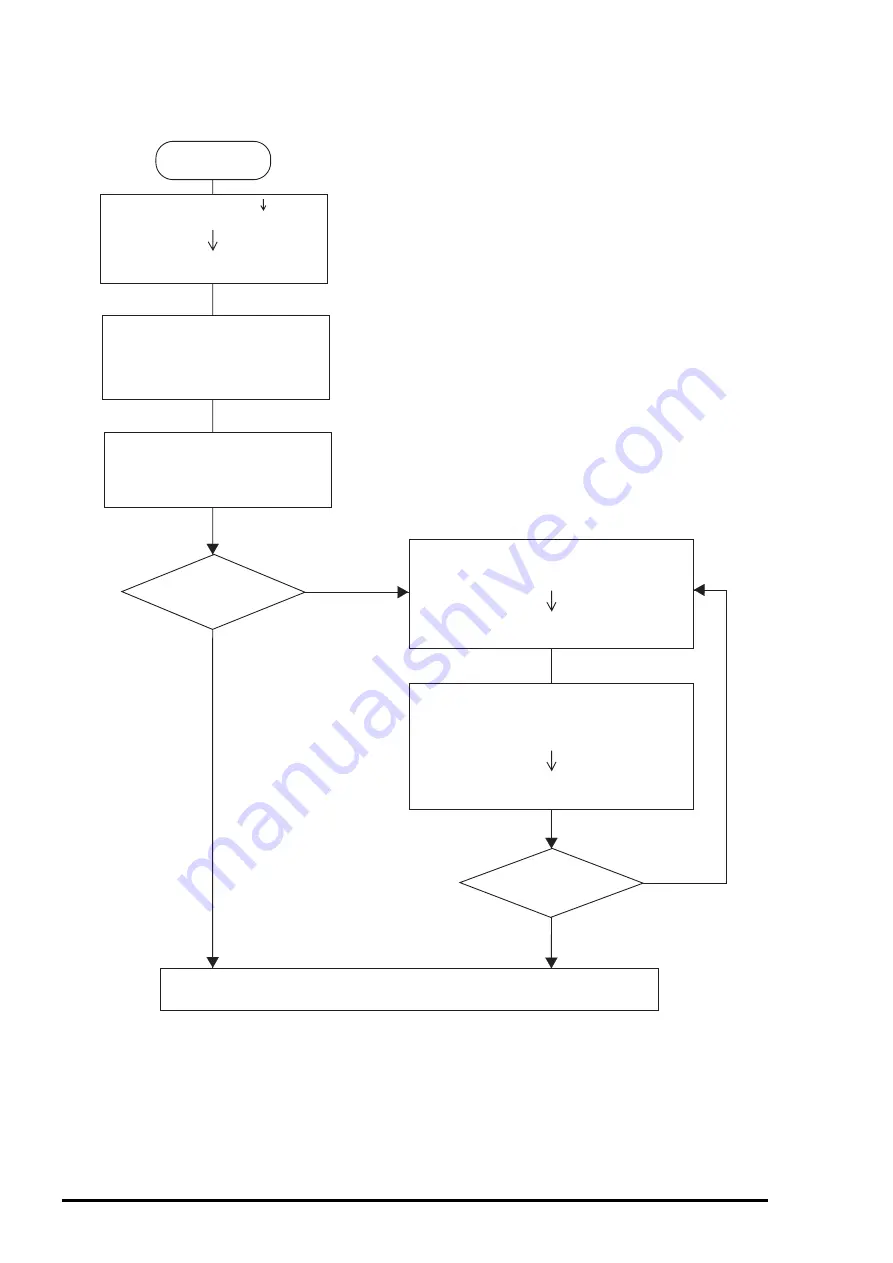
EPSON Stylus COLOR 1520
Rev. B
1-26
NO
YES
NO
Start
YES
Turn the printer off to save the new settings into the EEPROM.
1.Move through the languages listed
in "Usage of this mode" by
pressing the "Alt " button.
2.Select the language by pressing
the Pause button.
Press the "Micro Adjust " button,
The printer prints "Usage of this
mode" and firmware version number.
and turn the printer on.
The printer prints the current
setting and "Usage of this mode"
in the selected language on the
currently loaded paper.
Change the settings?
More change?
1. Select the menu by pressing the
"Alt" button.
2. Press the "Pause" button.
LED indicators indicate the values for
the selected menu.
1. Scroll the values by pressing the "Load/Eject"
button.
2. Select the value by pressing the "Alt" button.
3. Press the "Pause" button.
The printer memorizes the setting value and
changes the indication to the main menu.
Figure 1-11. Default Setting Flowchart
Summary of Contents for 1520 - Stylus Color Inkjet Printer
Page 138: ...Maintenance Rev A 6 5 8 9 10 10 10 10 10 10 10 10 Figure 6 2 Lubrication Points 2 ...
Page 146: ...Appendix Rev A A 7 A 2 Circuit Diagrams Figure A A 2 C211 MAIN B Board Circuit Diagram 1 2 ...
Page 147: ...EPSON Stylus COLOR 1520 Rev A A 8 ...
Page 148: ...Appendix Rev A A 9 Figure A A 3 C211 MAIN B Board Circuit Diagram 2 2 ...
Page 149: ...EPSON Stylus COLOR 1520 Rev A A 10 ...
Page 152: ...Appendix Rev A A 13 A 3 Component Layout Figure A A 6 C211 MAIN B Board Component Layout ...
Page 153: ...EPSON Stylus COLOR 1520 Rev A A 14 Figure A A 7 C172 PSB Board Component Layout ...
Page 154: ...Appendix Rev A A 15 Figure A A 8 C172 PSE Board Component Layout ...
Page 156: ...Appendix Rev A A 17 Figure A A 10 Stylus COLOR 1520 Exploded Diagram 2 ...
Page 157: ...EPSON Stylus COLOR 1520 Rev A A 18 Figure A A 11 Stylus Color 1520 Exploded Diagram 3 ...
Page 165: ...EPSON SEIKO EPSON CORPORATION ...






























